Data around when a status was set, how long a project was in a status, and the time a project was created to the time the project was set to a status can now be exported. You will need to first set up your statuses in your templates before you can export this data.
Export the date a status was set
- In the custom fields section on a export add a field key .statusDate:<statusValue>, for example .statusDate:COMPLETE
- It will export the last date that specific status was set
- If the project had that status set multiple times, it will be the most date of the most recent setting of that status. For example, if it was set to COMPLETE, then back to NEW and the back to COMPLETE.
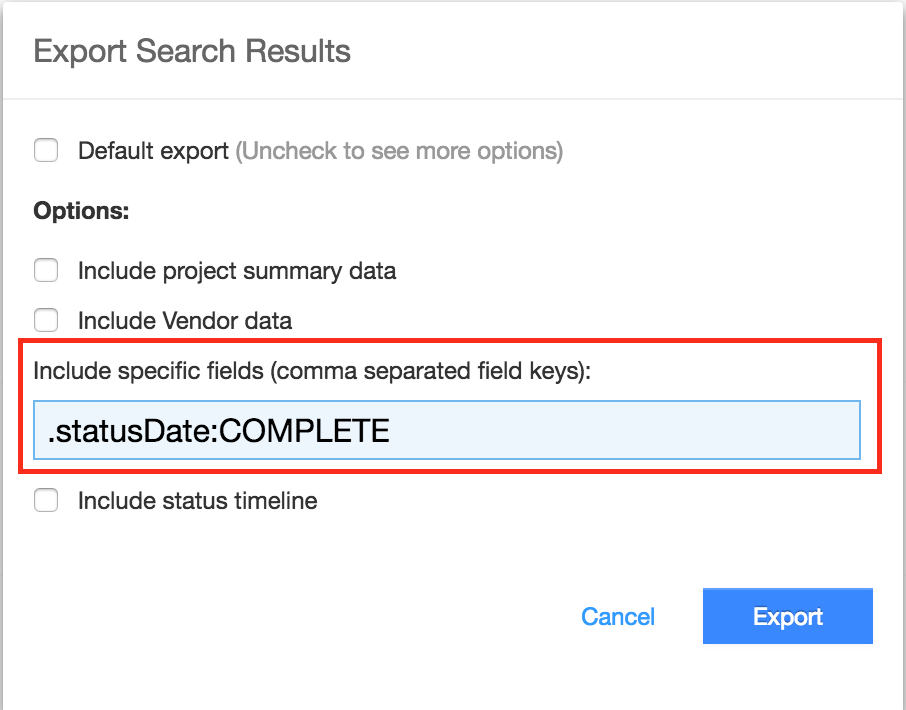
Export the number of days a project was in a status
- In the custom fields section on a export add a field key .statusDays:<statusValue>, for example .statusDays:COMPLETE
- It will export the number of days that the project was in that status
- If the project had that status set multiple times, it will be the number of days in the most recent setting of that status. For example, if it was set to COMPLETE, then back to NEW and the back to COMPLETE.
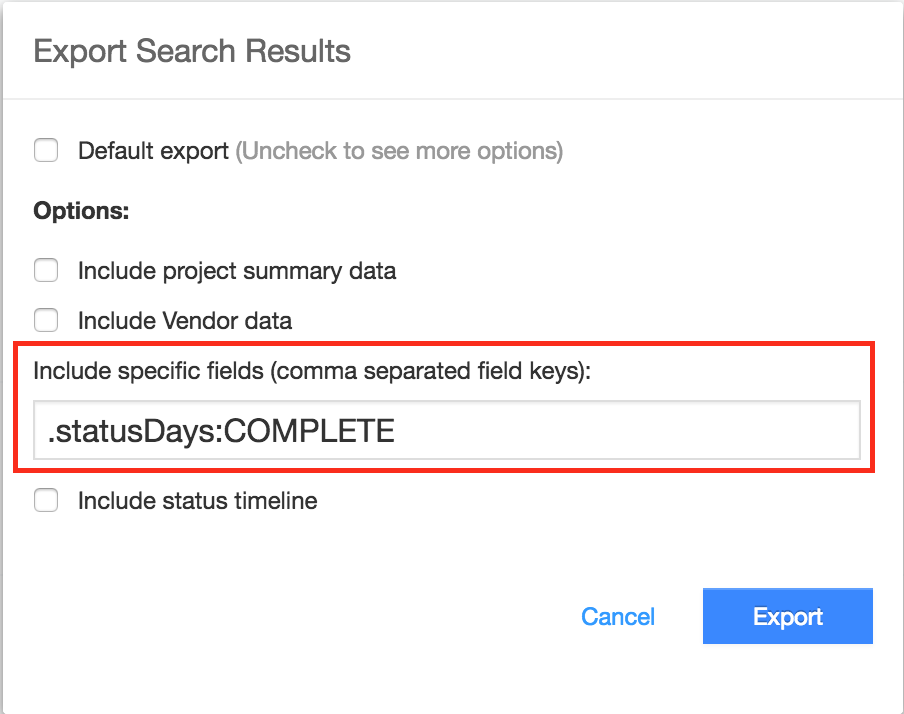
Export the number of days from the time the project was created to the time the project was set to a specific status
- In the custom fields section on a export add a field key .statusFromCreateDays:<statusValue>, for example .statusFromCreateDays:COMPLETE
- It will export the number of days after creation until a specific status was set.
- If the project had that status set multiple times, it will use the most recent setting of that status. For example, if it was set to COMPLETE, then back to NEW and the back to COMPLETE.
eg. If the project was created on 12/1/2016 and set to complete on 12/10/2016 the value will be 9.
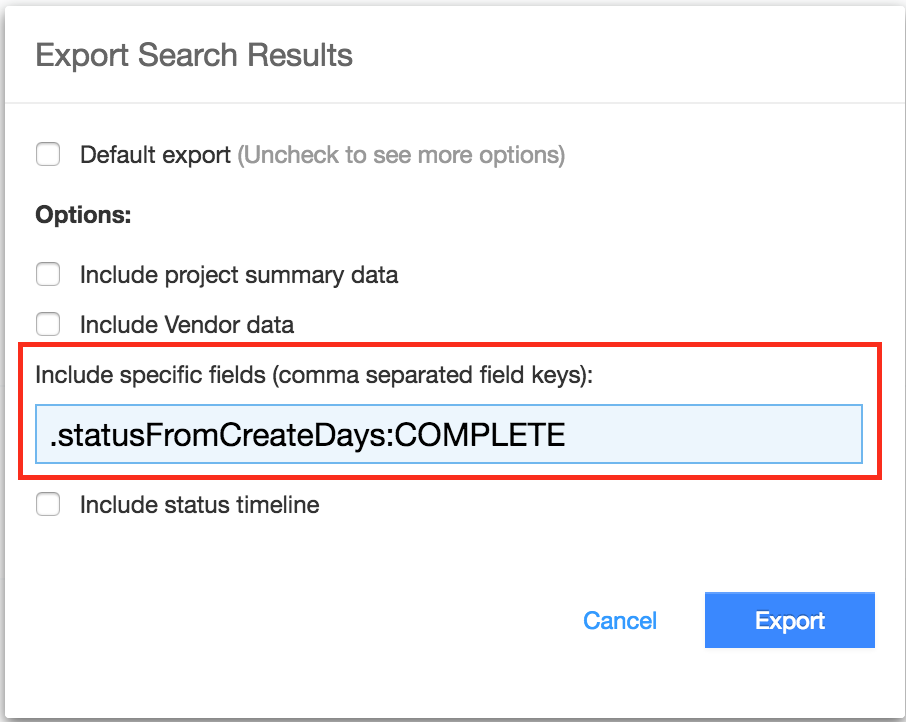
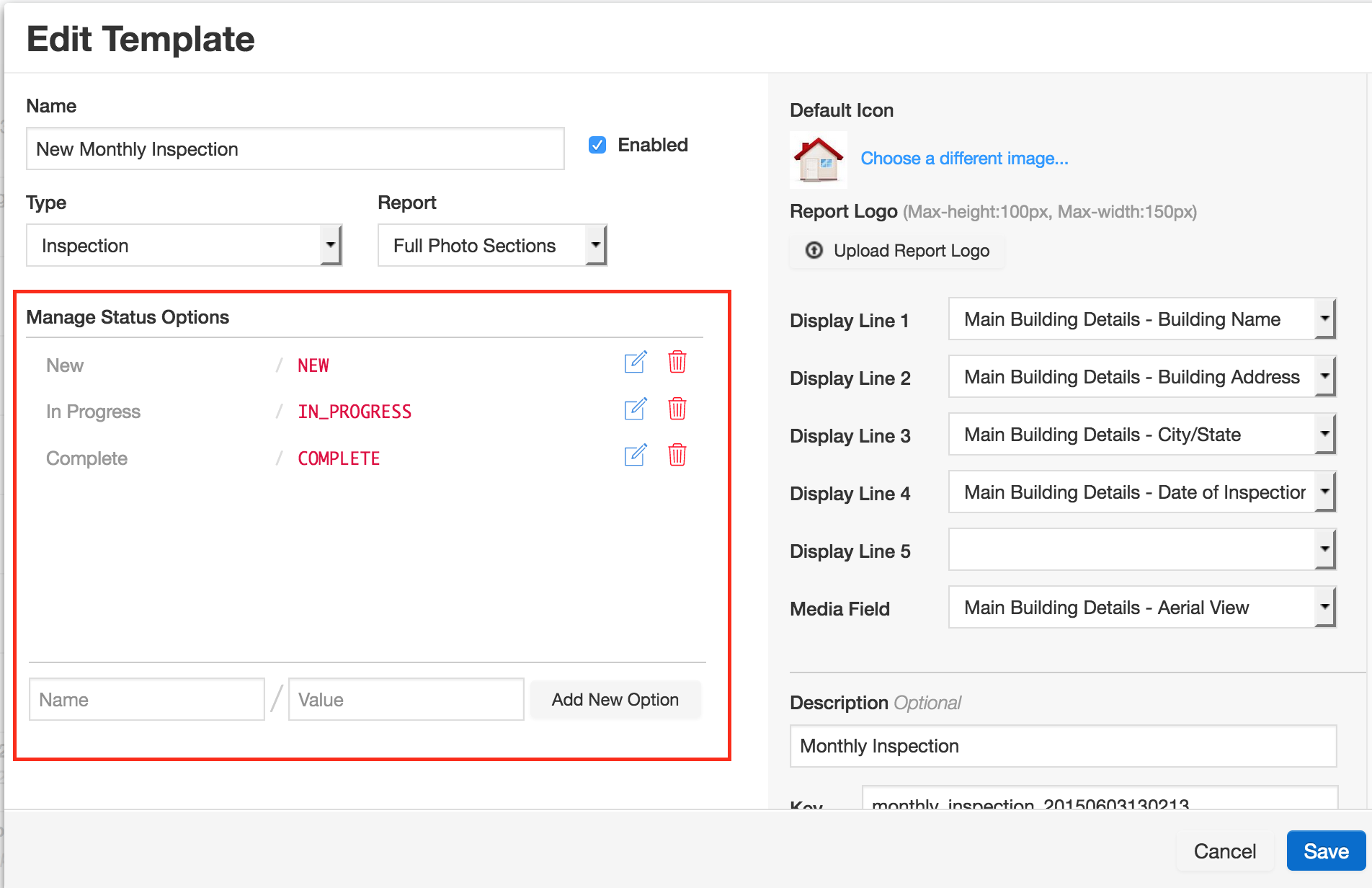
Comments