1. Select the project where you want to add a PDF file document. Click on the document icon and then click on "Add a document".
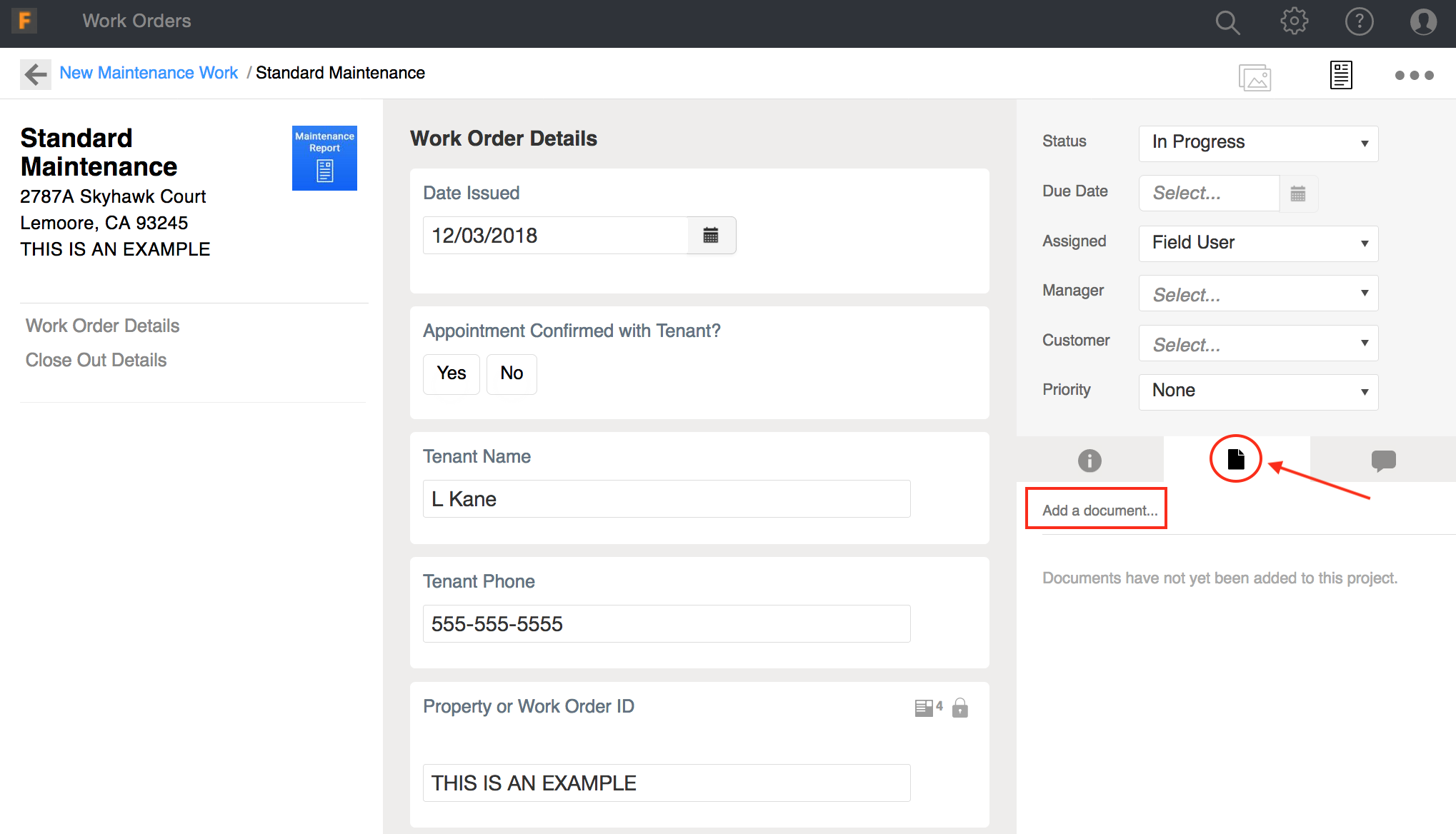
2. Select the file from your computer. Once the file uploads you have the option to have name the document and/or have the document hidden from Customer or Field Users. Click Save when done.
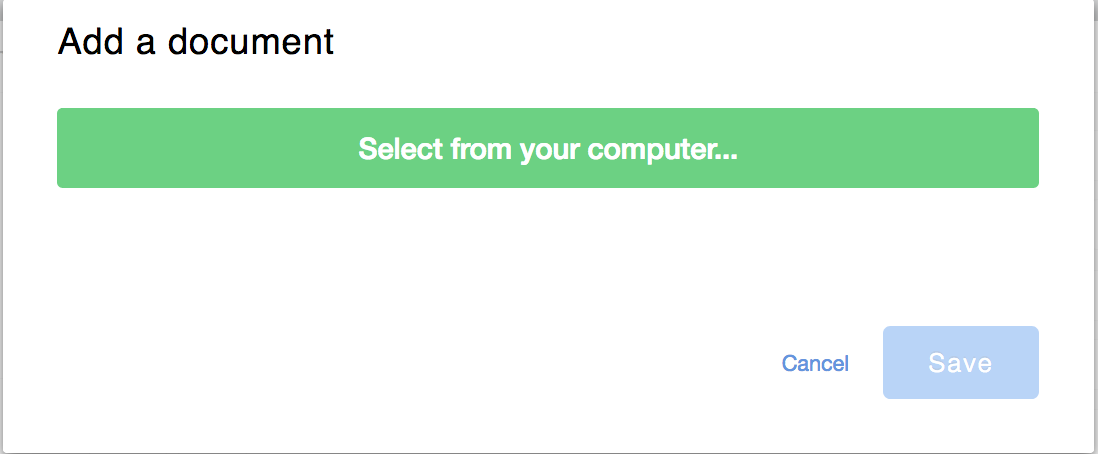
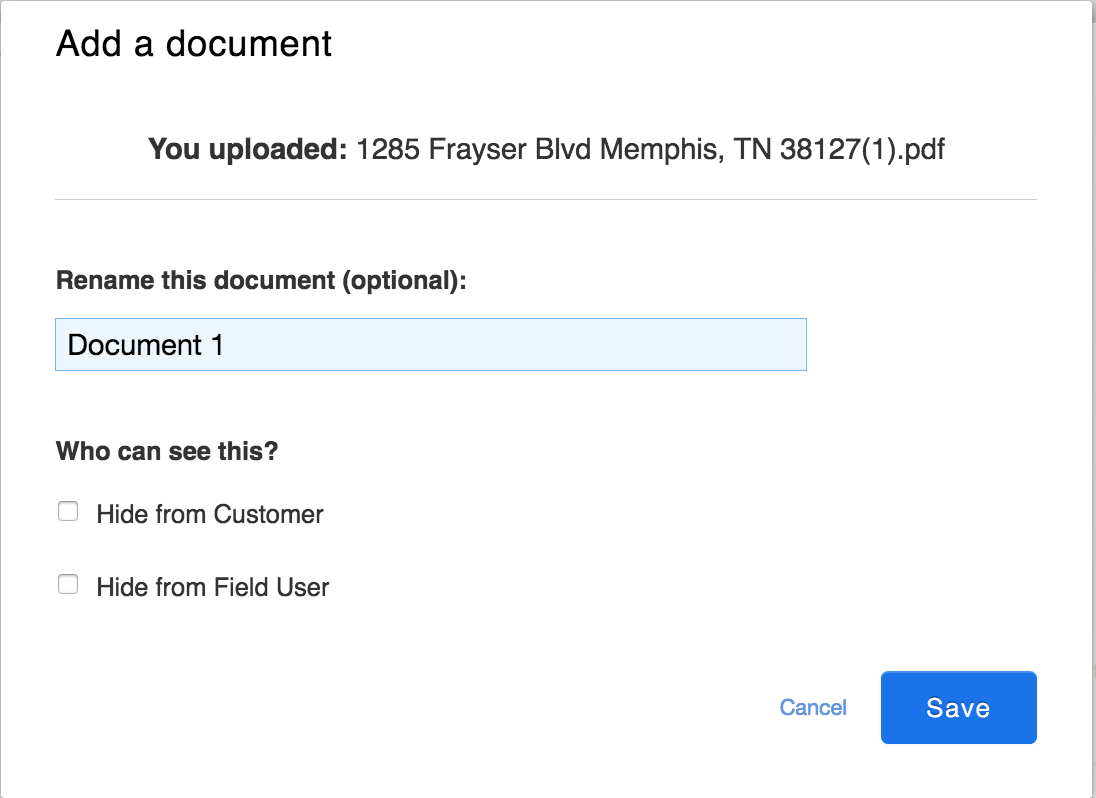
3. The document will now appear under "Documents". If you need to Edit or Delete the document, hover your mouse over the document and the "Edit" icon will appear. Click on "Edit" to make changes or Delete the document. Click "Save" when done.
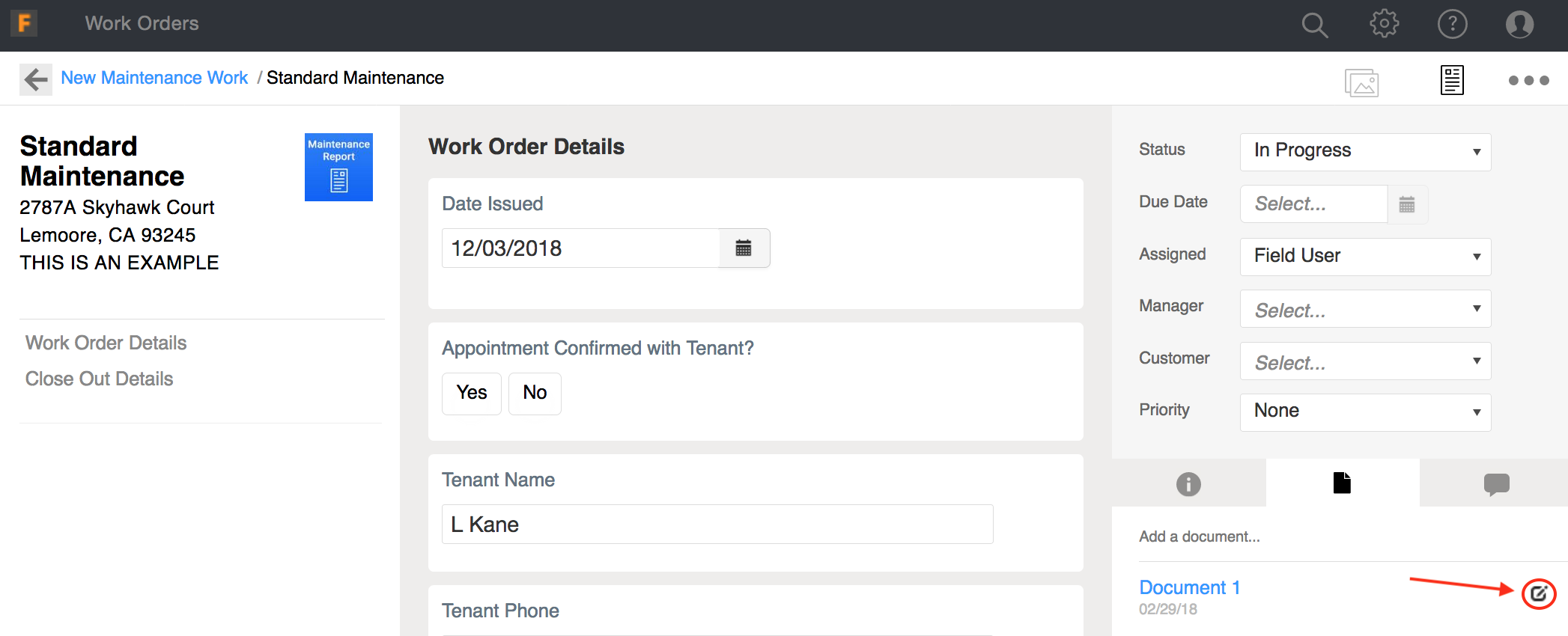
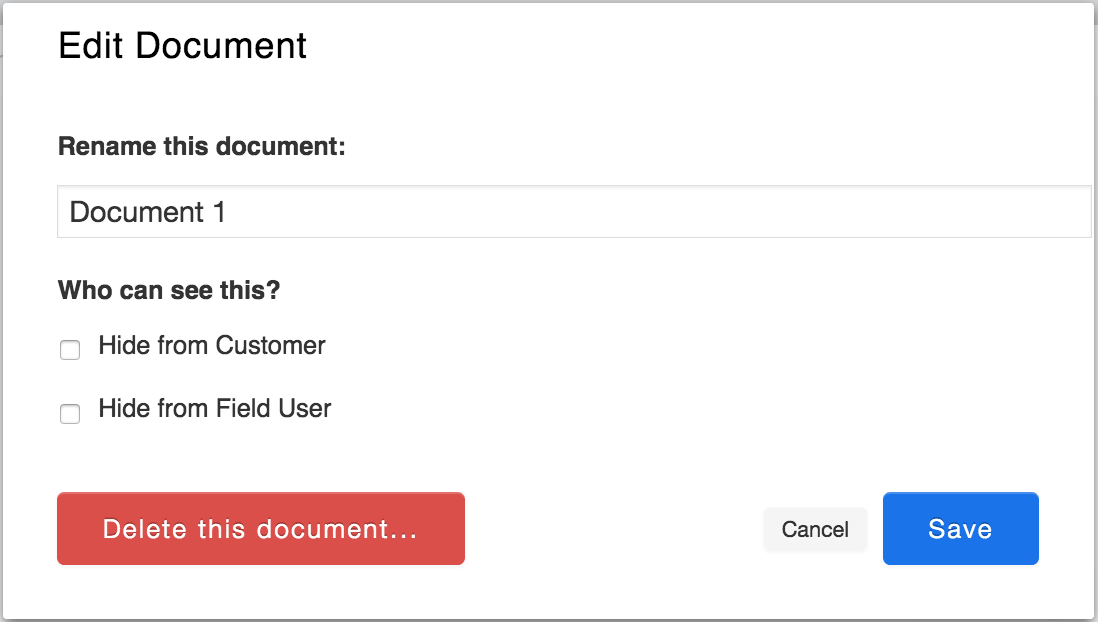
Comments