1. This feature allows Admins/Managers to flag photos in a project and only have those flagged photos display in the Full Photo and Data report, Medium Photo, Job Cost, and Full Photo Sections Report.
2. Click on the Photo Viewer and select the photo you want to flag. The photo will highlight with a blue border and check the flag photo box.
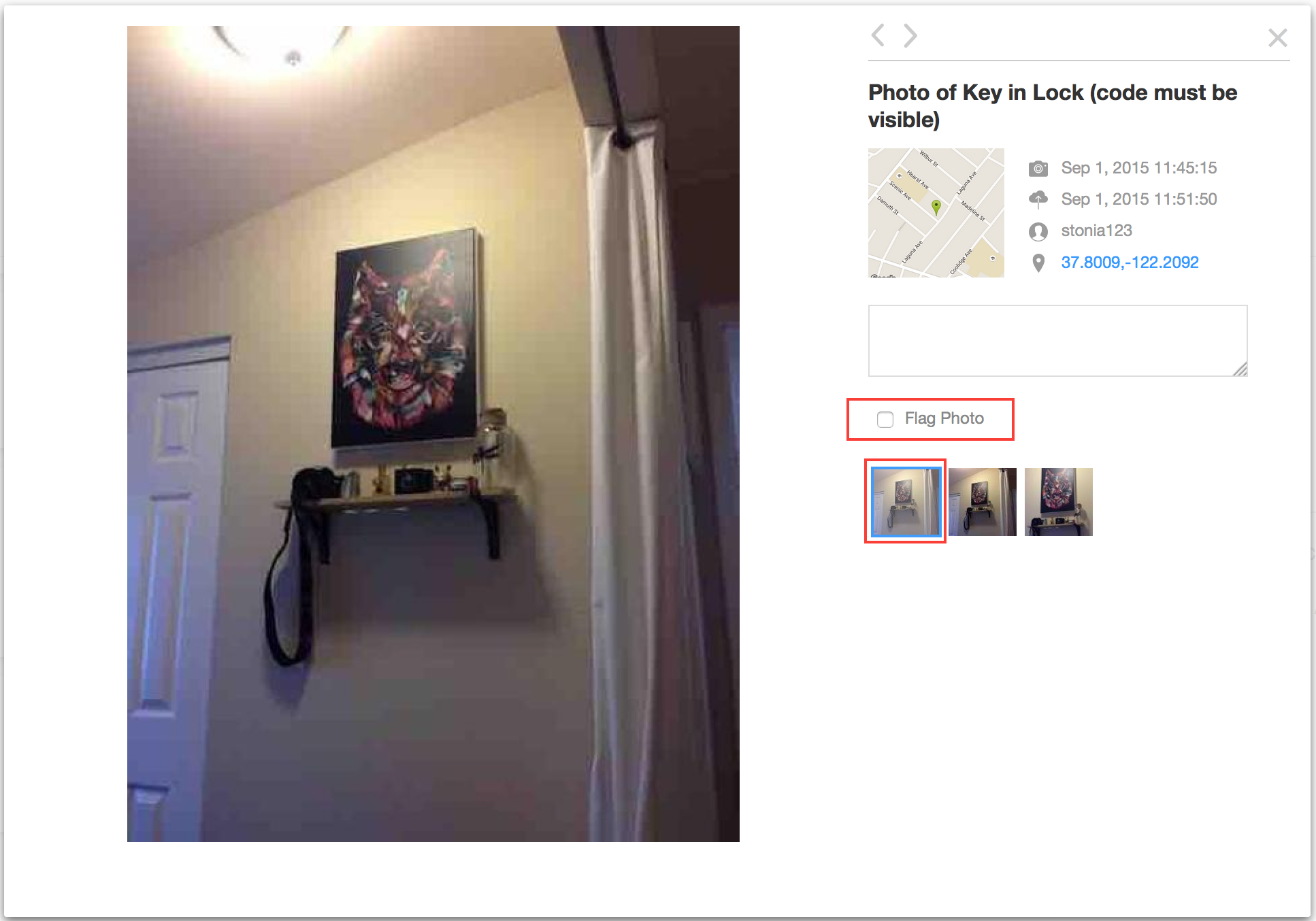
3. Flagged photos will display a white flag icon. Repeat this step for the photos you wish to flag. Click on the top grey arrows to page through the different fields.
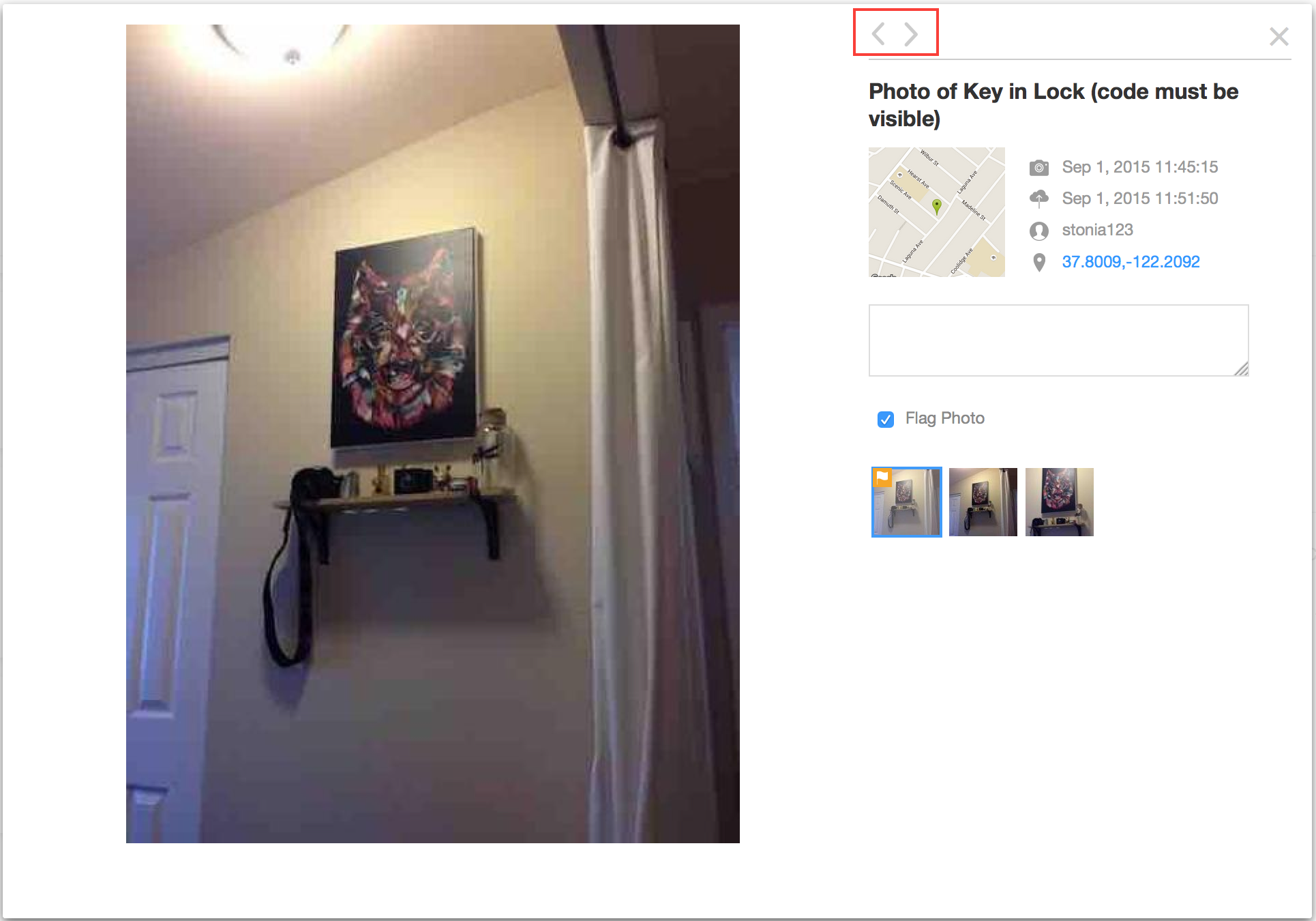
4. When you are done flagging photos click on the PDF report. Choose the Full Photo and Data Report or the Medium Photo report. Select "Only include flagged photos" and Create Report.
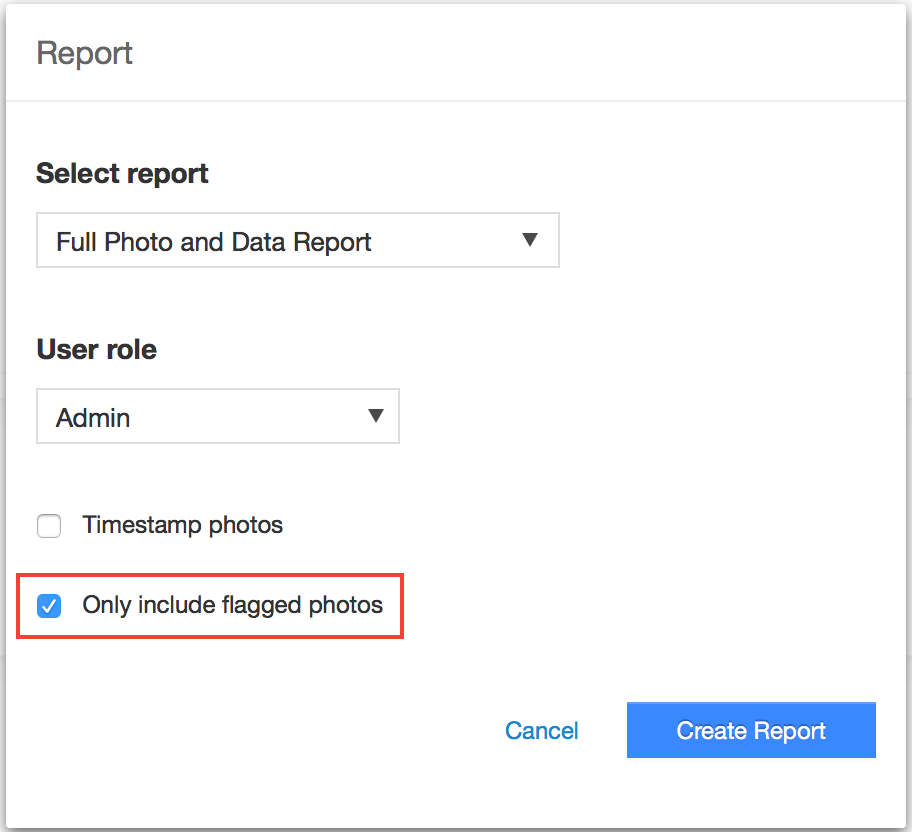
Comments