When auto generate a unique ID is enabled it will generate a new unique ID for every project that is created from the template.
1. To turn this feature on in your template(s) go to the template editor and open template settings by clicking the edit box to the right of the template name. Check the workflow type: Auto generate unique id.
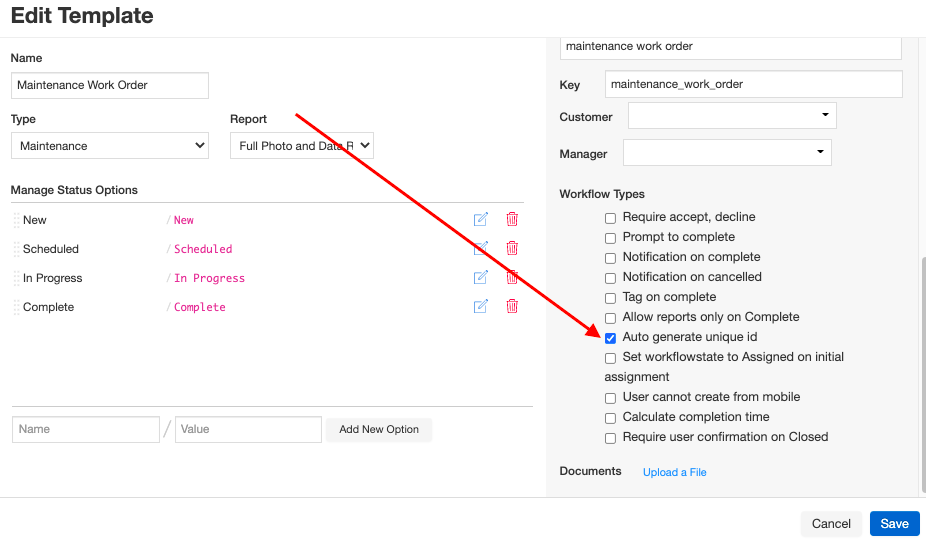
2. Create a new field in the template and name it something like "Unique ID" or "Work Order #". In the Workflow Field dropdown select "Unique ID". The field type can be text or integer. We recommend making this an Admin Only field.

3. When a project is created this field gets populated with a unique project id. This unique ID is the same as the project ID.
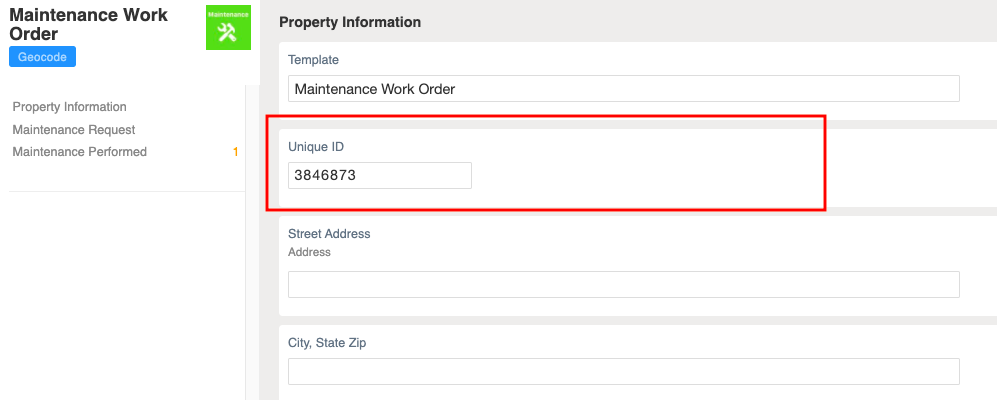
Comments