1. Hover your mouse to the right of the work you want to copy and click on the 3 horizontal dots. Choose "Copy".
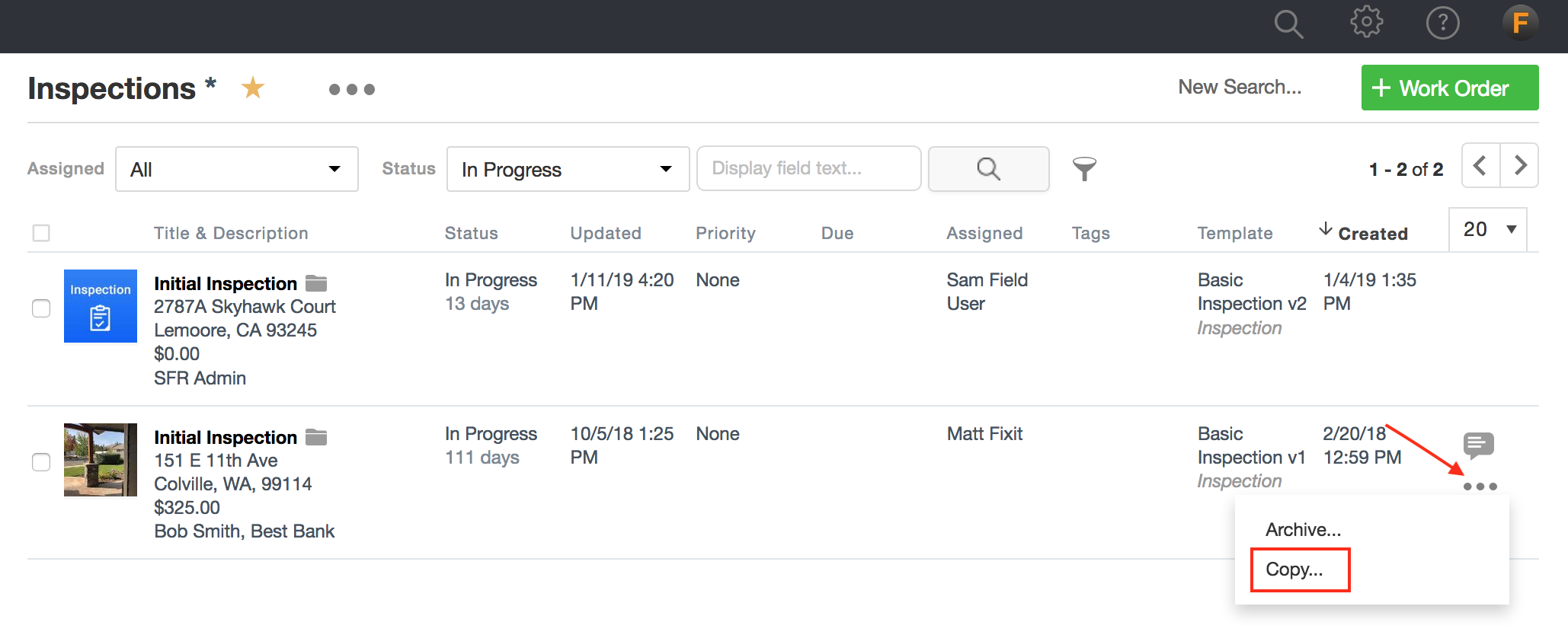
2. Choose the type of template and check "Copy photos to the new project". Another option to only copy flagged photos will appear. Once you are done making your selections, click "Copy" or "Copy and go to the copy".
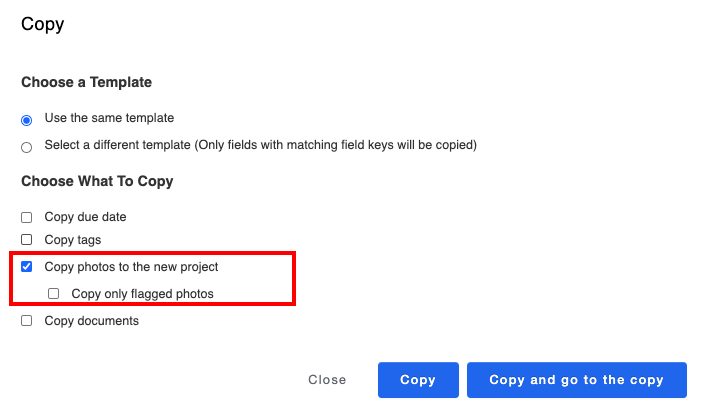
3. You will see a message of "Copying in progress. Please wait" while the photos are being copied over.
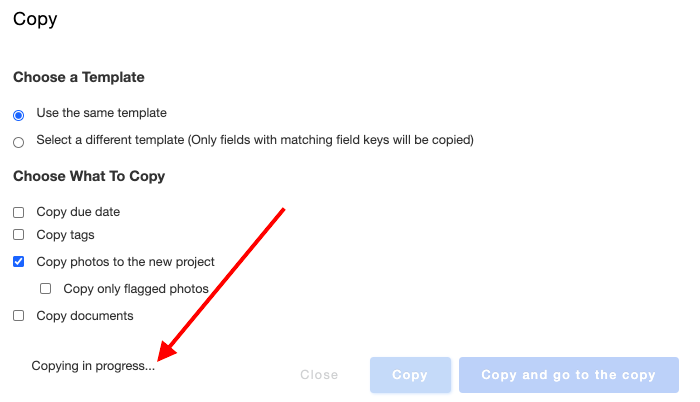
4. The new copied project will appear with the photos copied over.
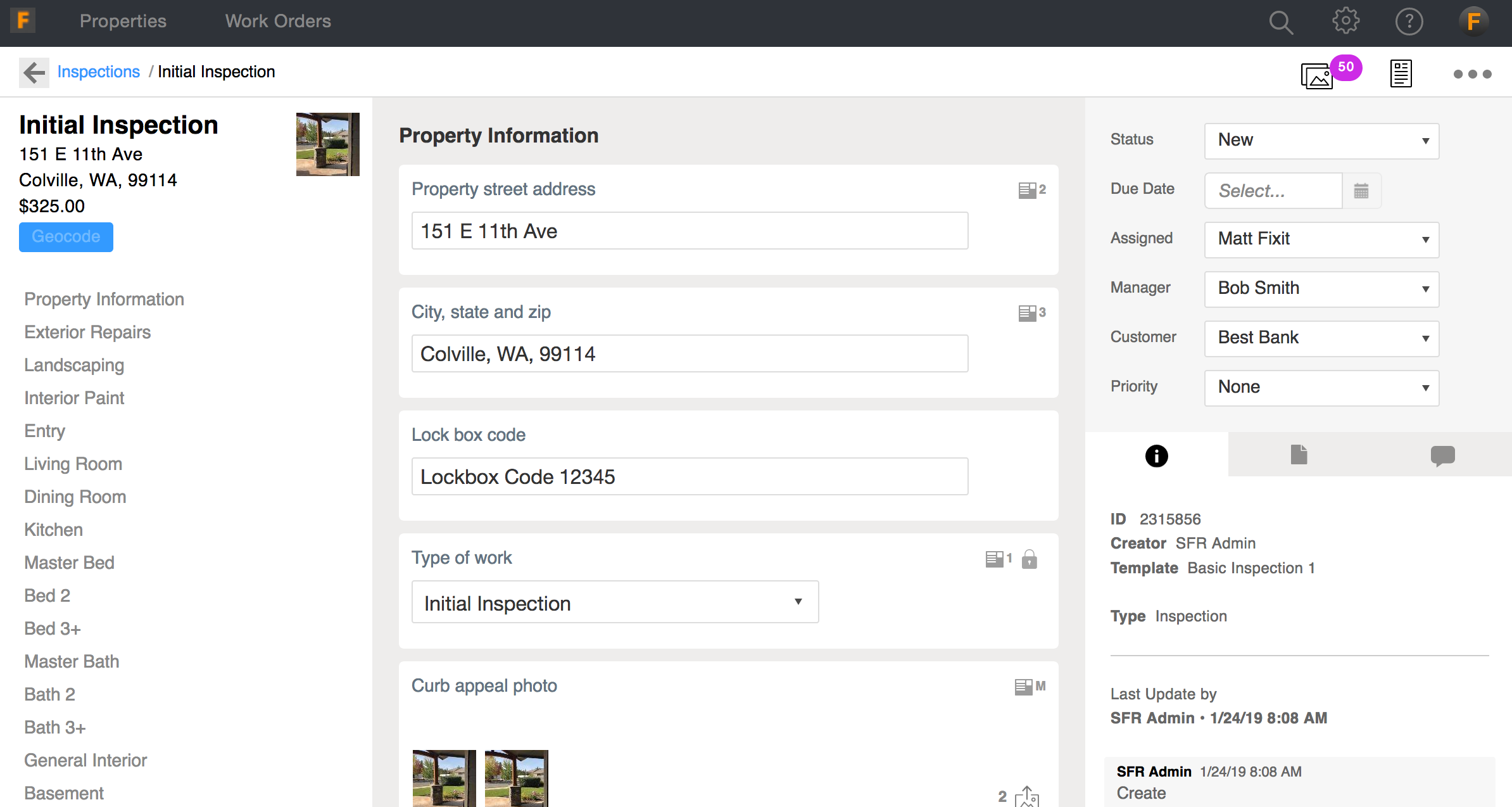
Comments