Only users with the role of Portal Admin, Manager, and users that were given admin permissions on projects are able to share and assign projects with other users. If you do not see the sharing icon on the project, you do not have Admin permissions.
1. Press on the sharing icon (top right) when you are in the project screen.
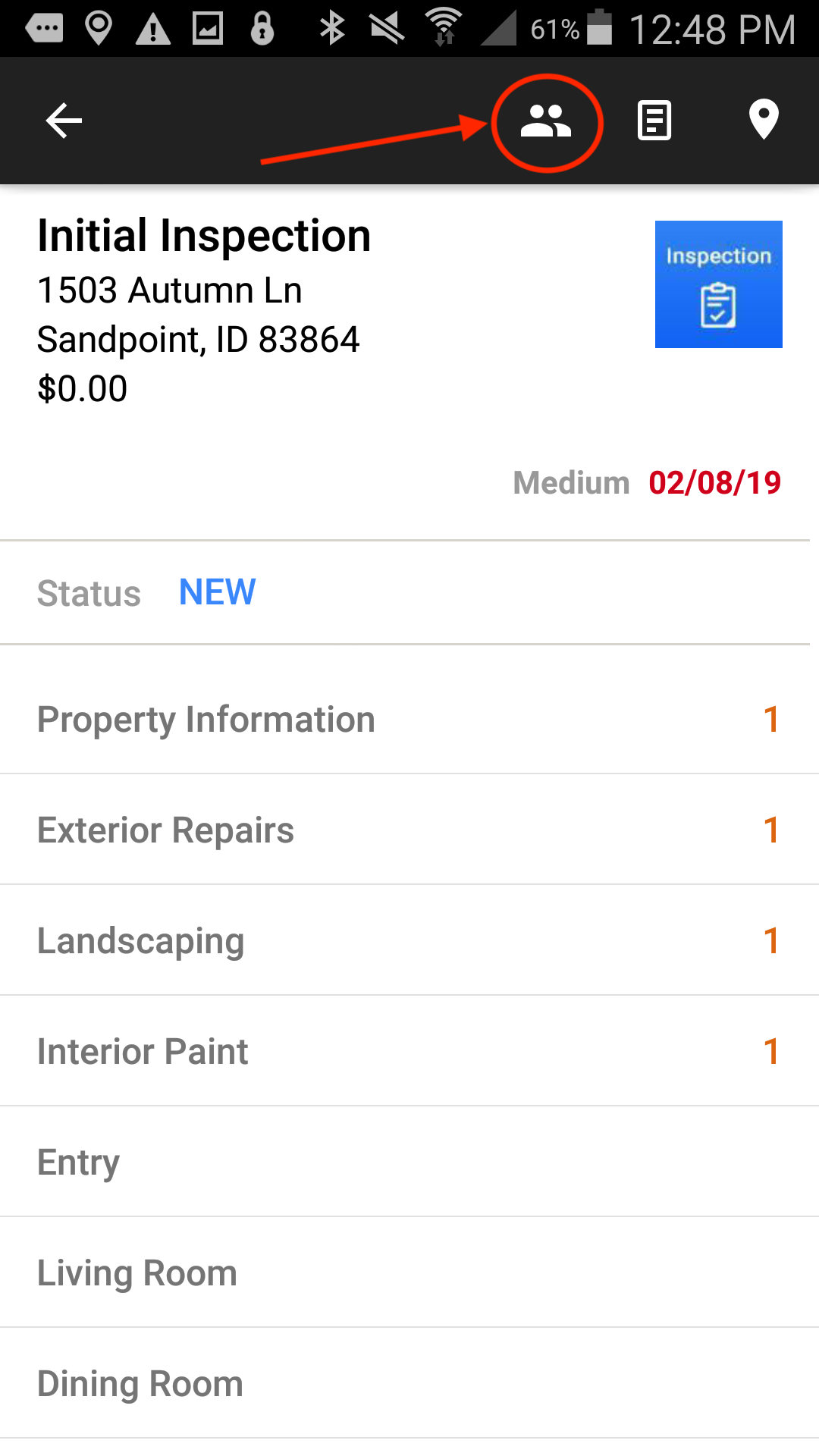
2. To share the project with other users press the "Add..." button .
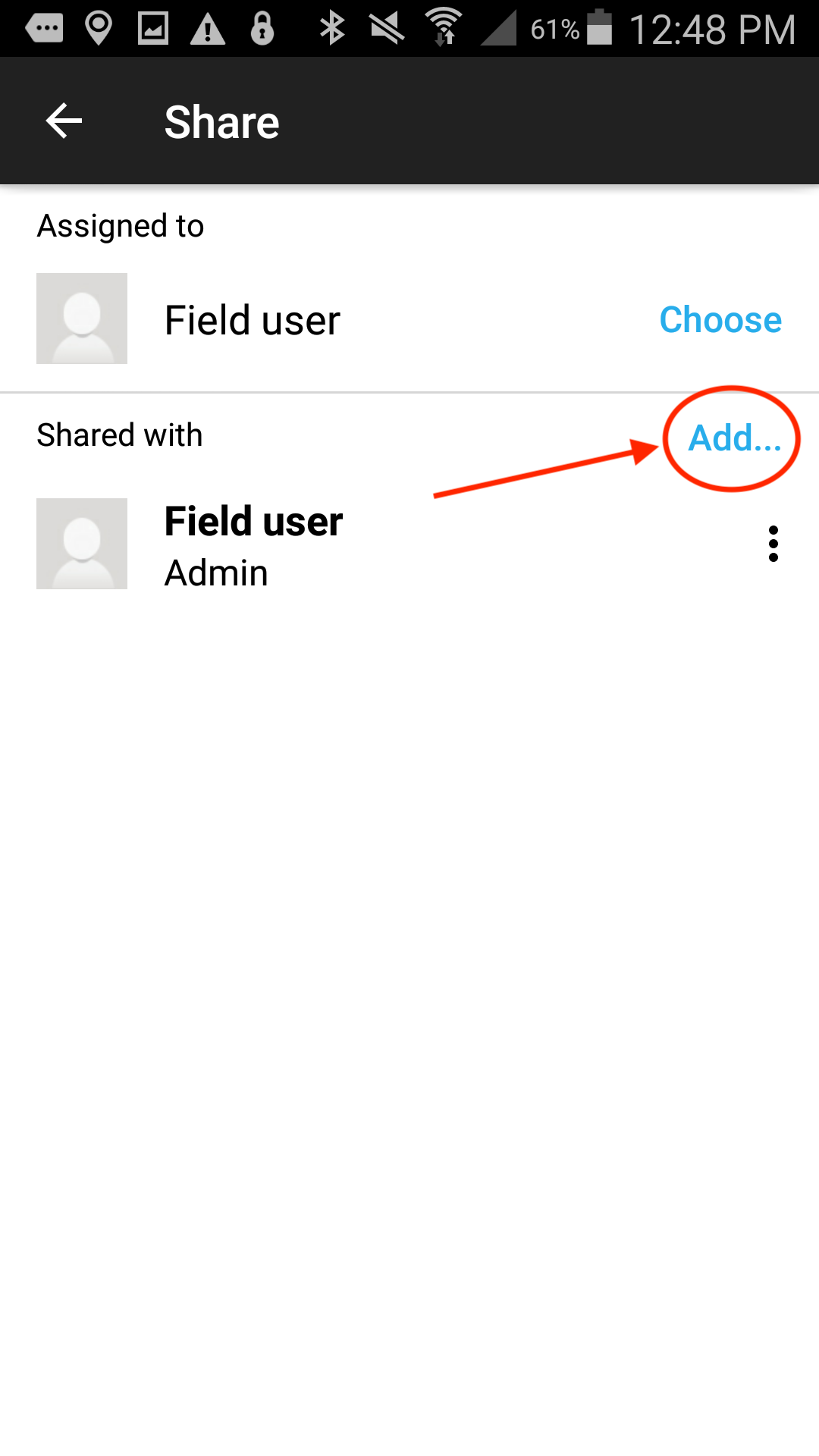
3. Scroll or use the search bar to find the user you want to share with. Tap on the user you want to share the project with.
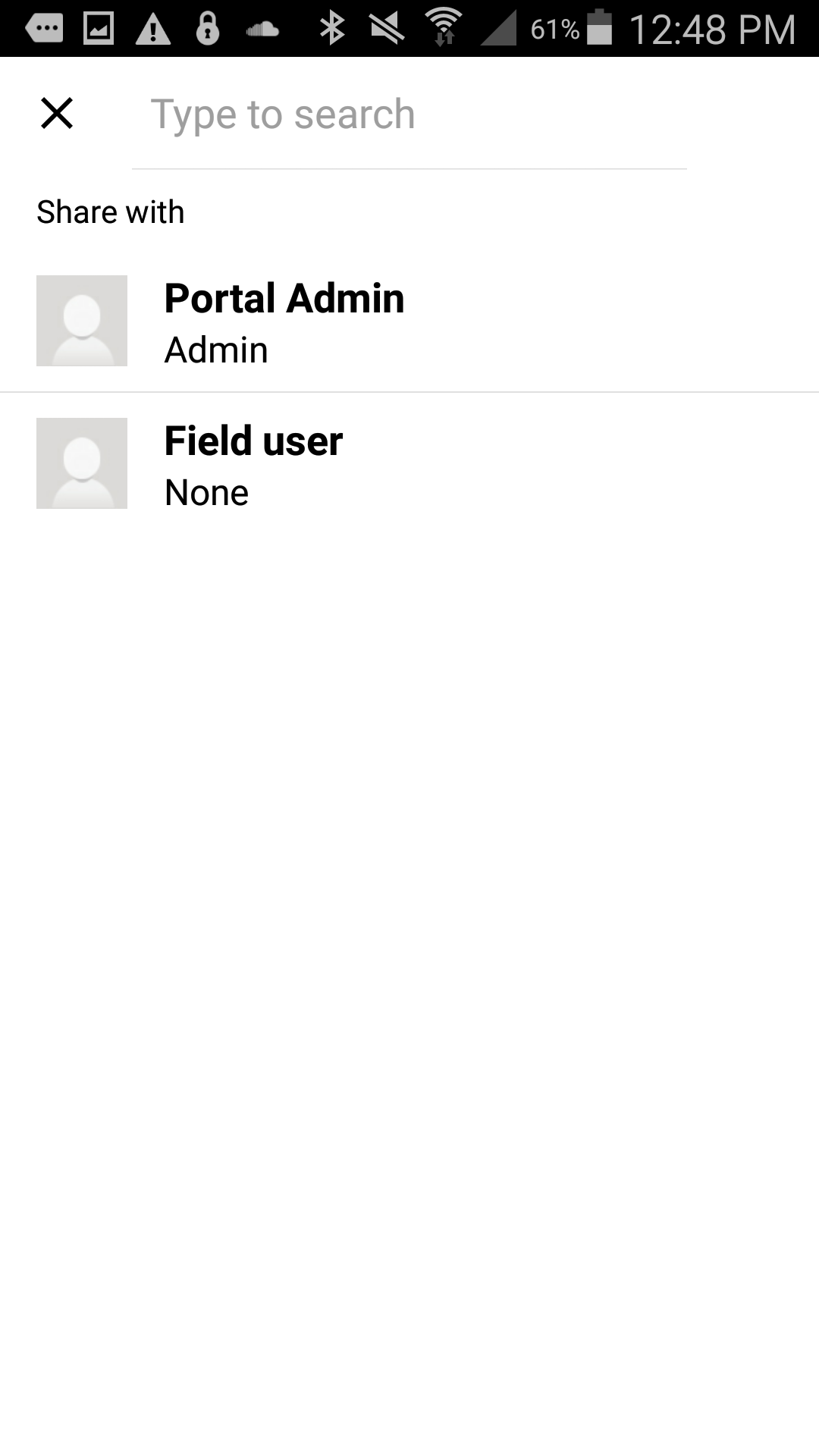
4. The user will show up under "Shared with" and when you click on the 3 horizontal dots you have the option to change the permissions (Read, Edit, Admin) and/or remove the user.
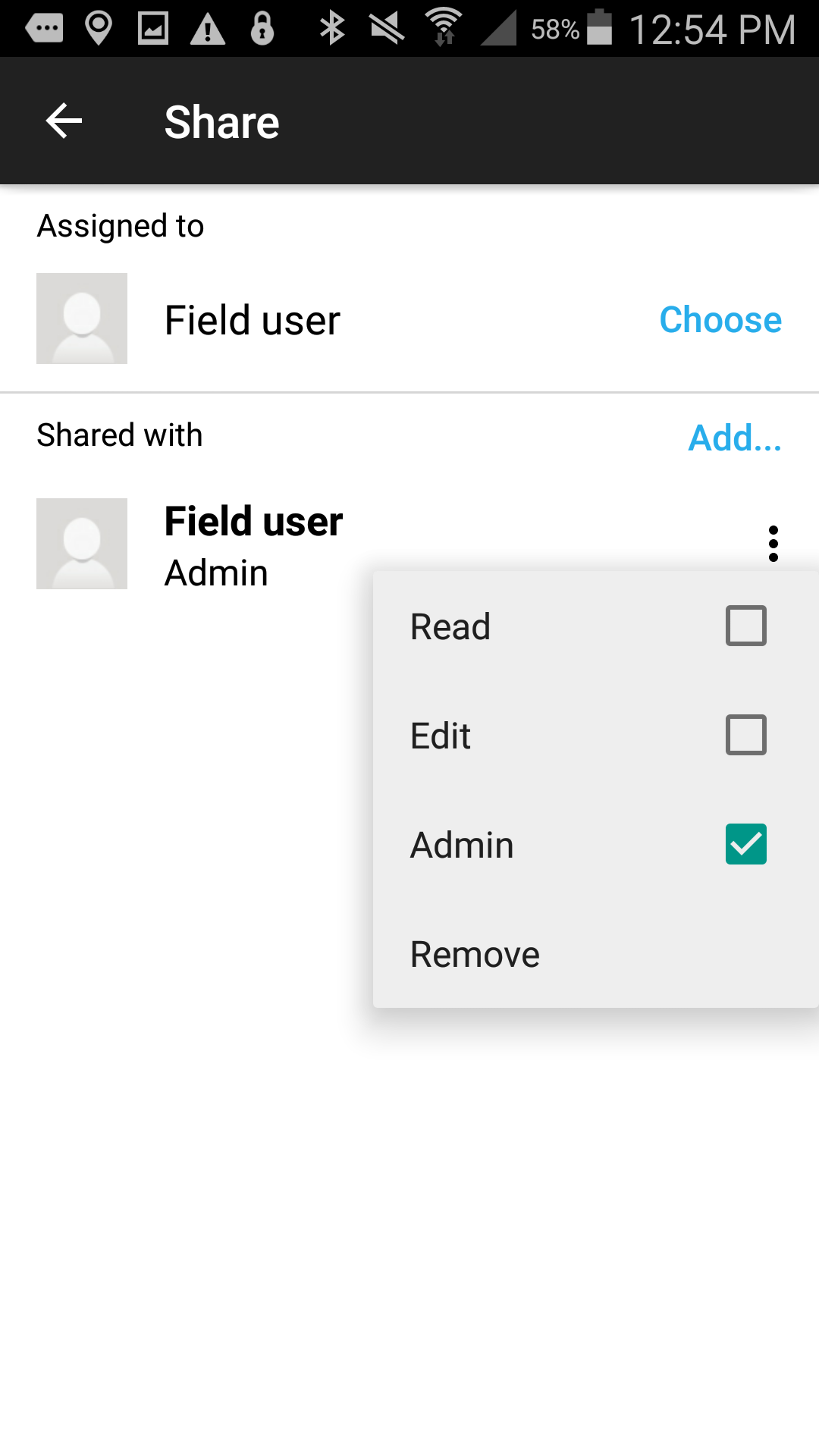
5. To assign a project, click on "Choose" in the Assigned To area.

6. Scroll to find the user you want to assign the project to or you can search the username in the search bar. Tap on the user to assign this project to that user. The user previously assigned will be replaced by this user.
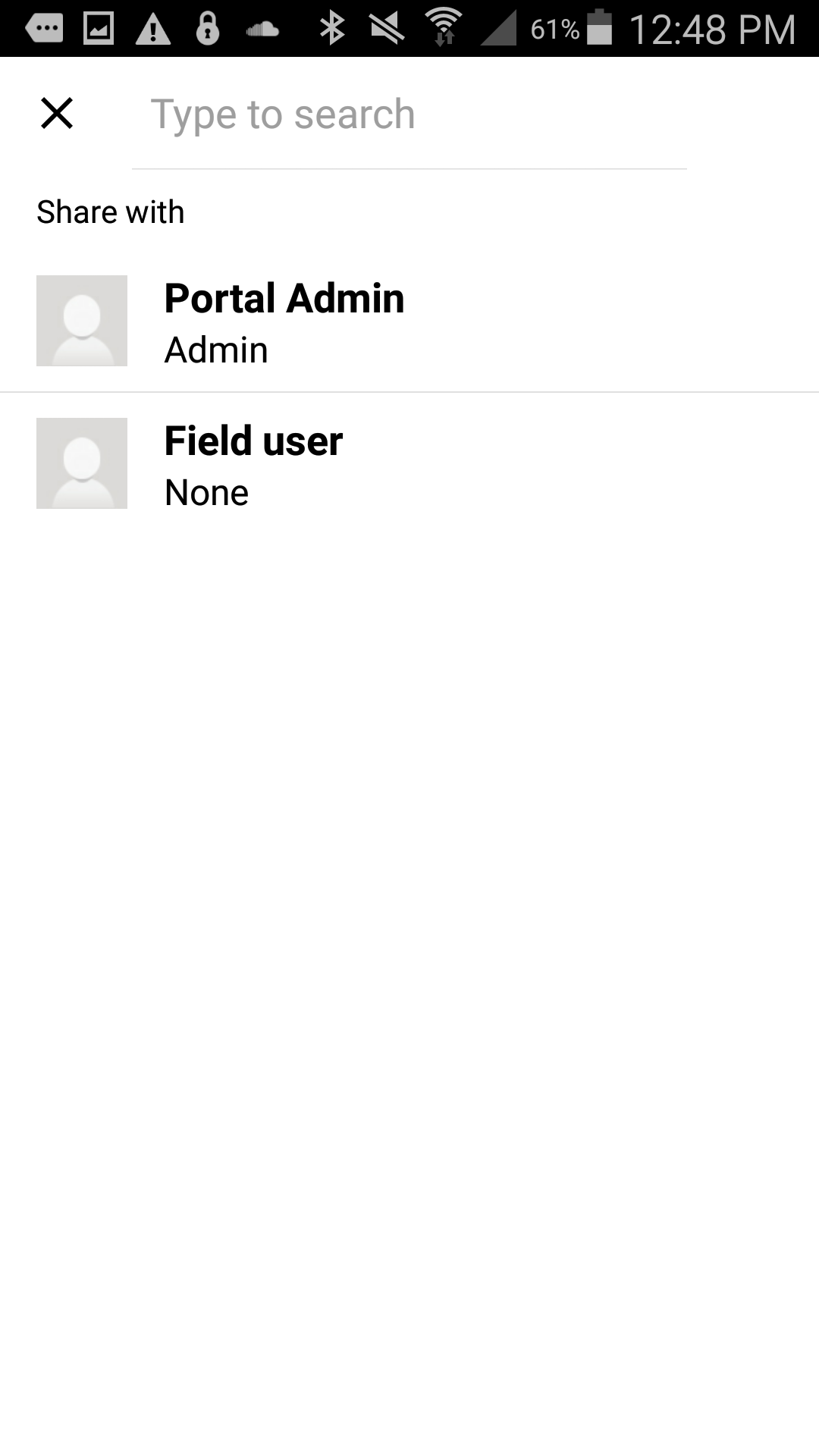
Comments