SiteCapture users who have a role of Portal Admin or Manager have the ability to create views with options for who can see those views. All users, regardless of their role, have the ability to create "Private" views.
Portal Admin and Manager role users are called "Admins" and they can perform a search, save it as a view, edit an existing search and save as a new view and choose whether that view should be visible to "Users with Admin and Manager Roles- Admin" only, "All Users - Everyone", or "Just Me - Private".
All other types of users can also perform searches, or edit criteria in a given existing view, and save as a new view for "Just Me - Private".
For SiteCapture clients who have our Vendor Management Module and have connected vendor company accounts please note: Your Vendor Basic Admins have the ability to Save Searches and create views for Admins only, Everyone, and Private. Views you create for "All Users - Everyone" do NOT show up in the vendor portal for your connected vendor company. Vendor companies sub-assigned users can also create "Just Me - Private" views.
Views are created based on using our full search function. Here is how to create a view once you have performed a search.
1. Once you have your search results and you want to save a view click on the 3 dots. If you need help on how to search please read this article.
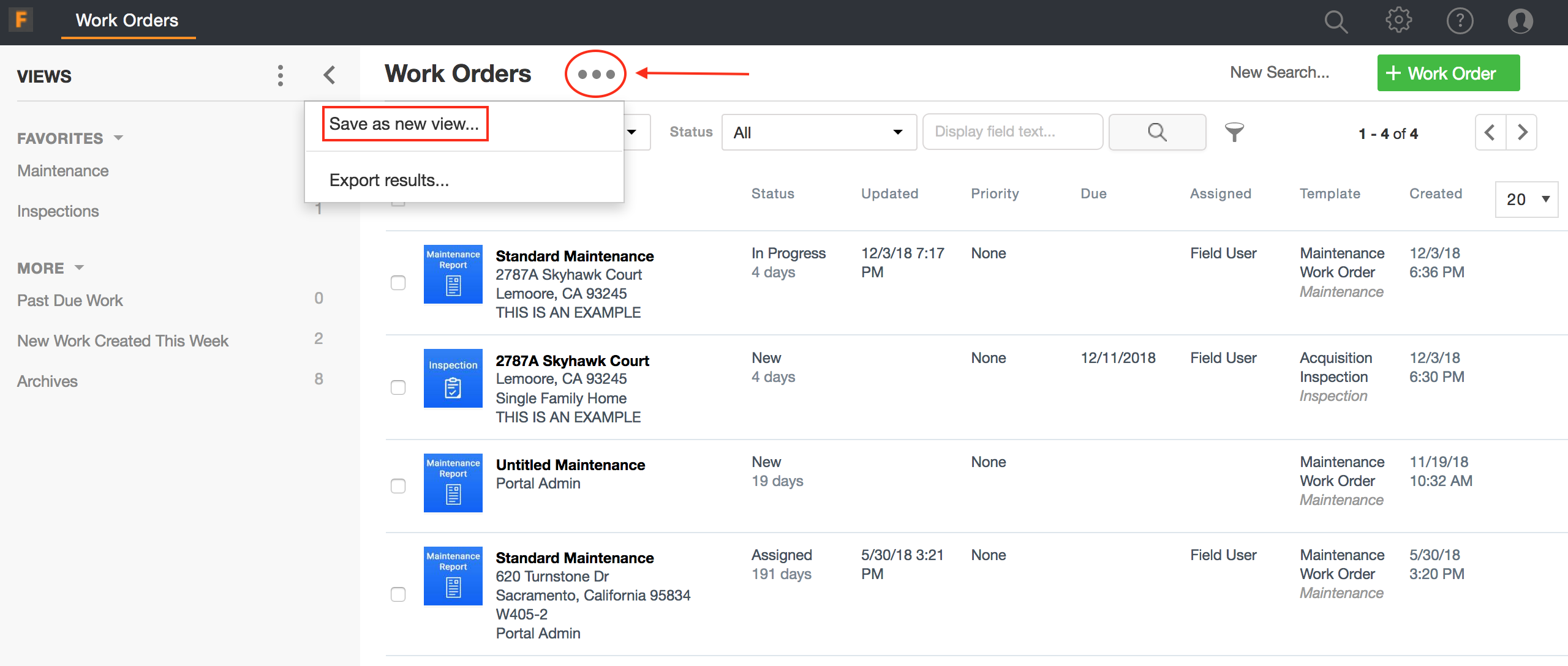
2. Enter a name for your "View" and choose who will be able to see this view (Admin, Everyone, Private) and click "Save".
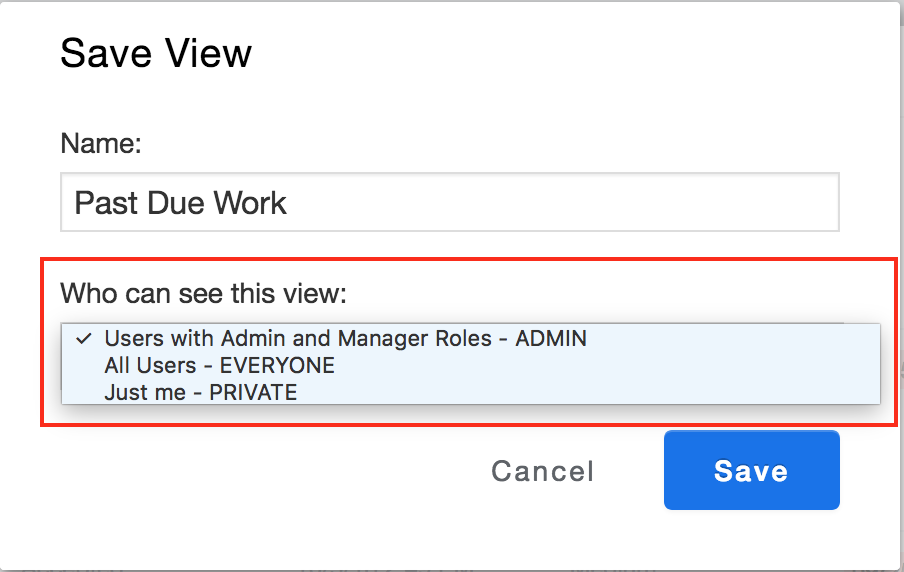
3. Your newly saved "View" will appear on the left side.
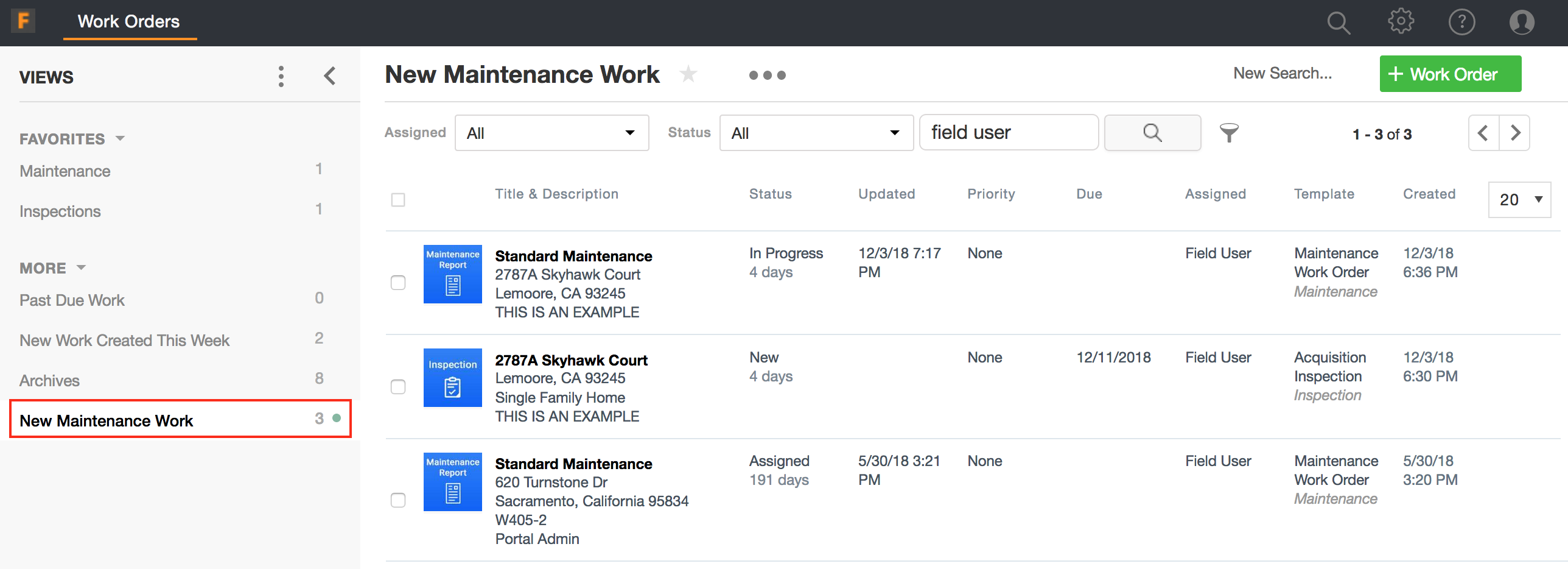
4. To delete or rearrange a view, click on the 3 vertical dots. Select "Manage all views".
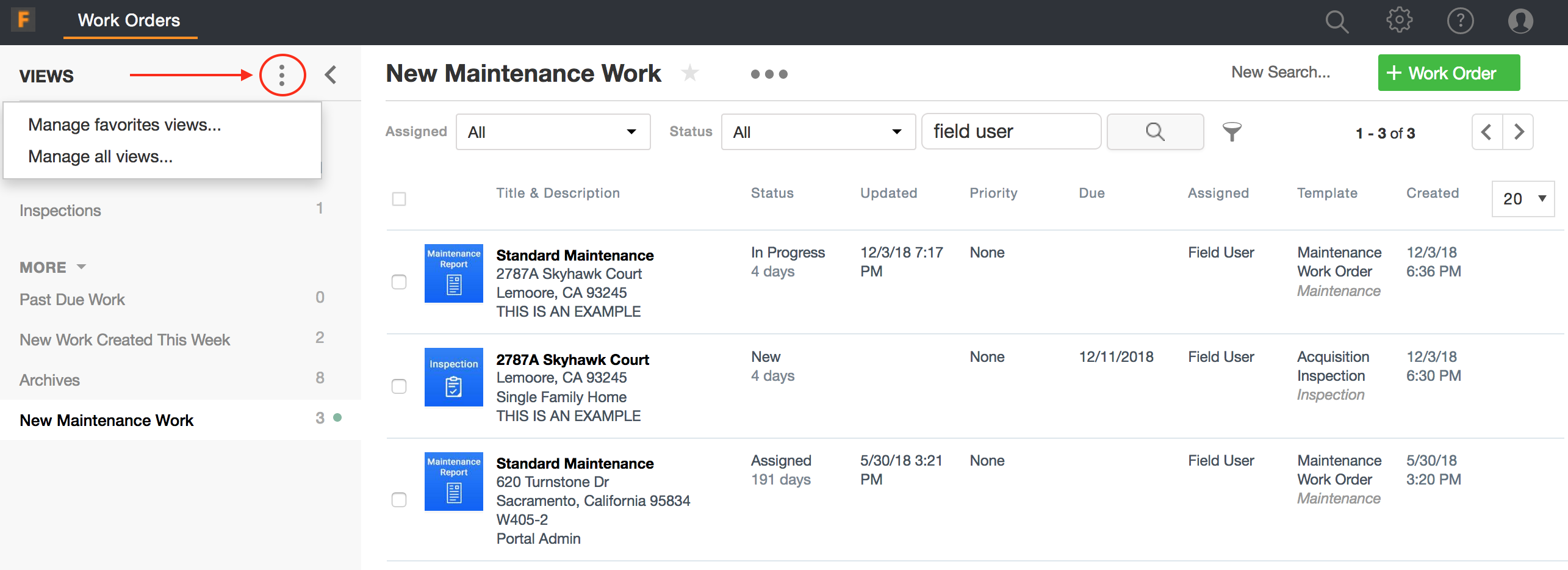
5. You can reorder the views by dragging and dropping the rows. To delete the view click on the red x on the view you want deleted.
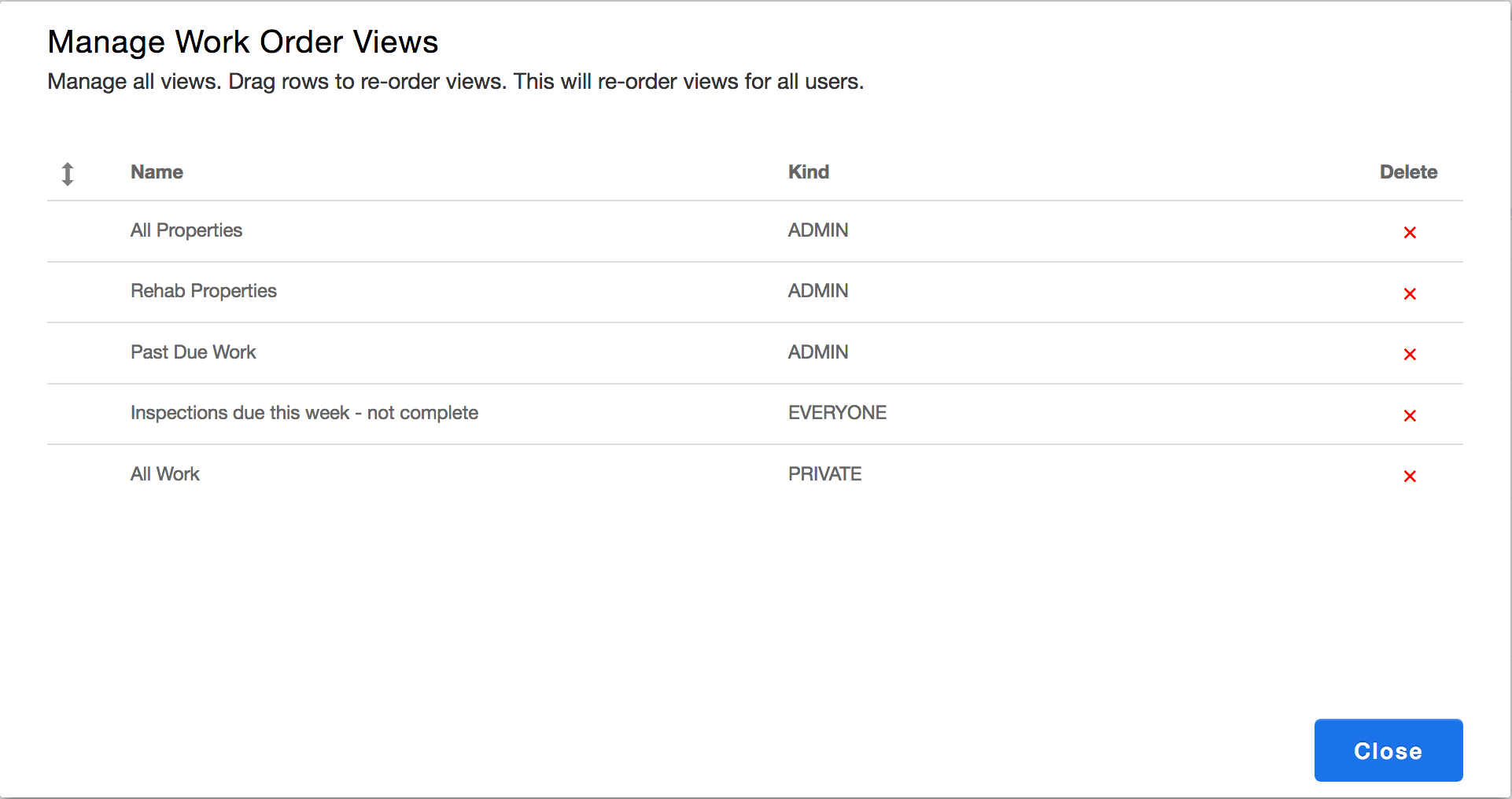
6. The delete view modal will appear and you can either cancel or click on "Delete".
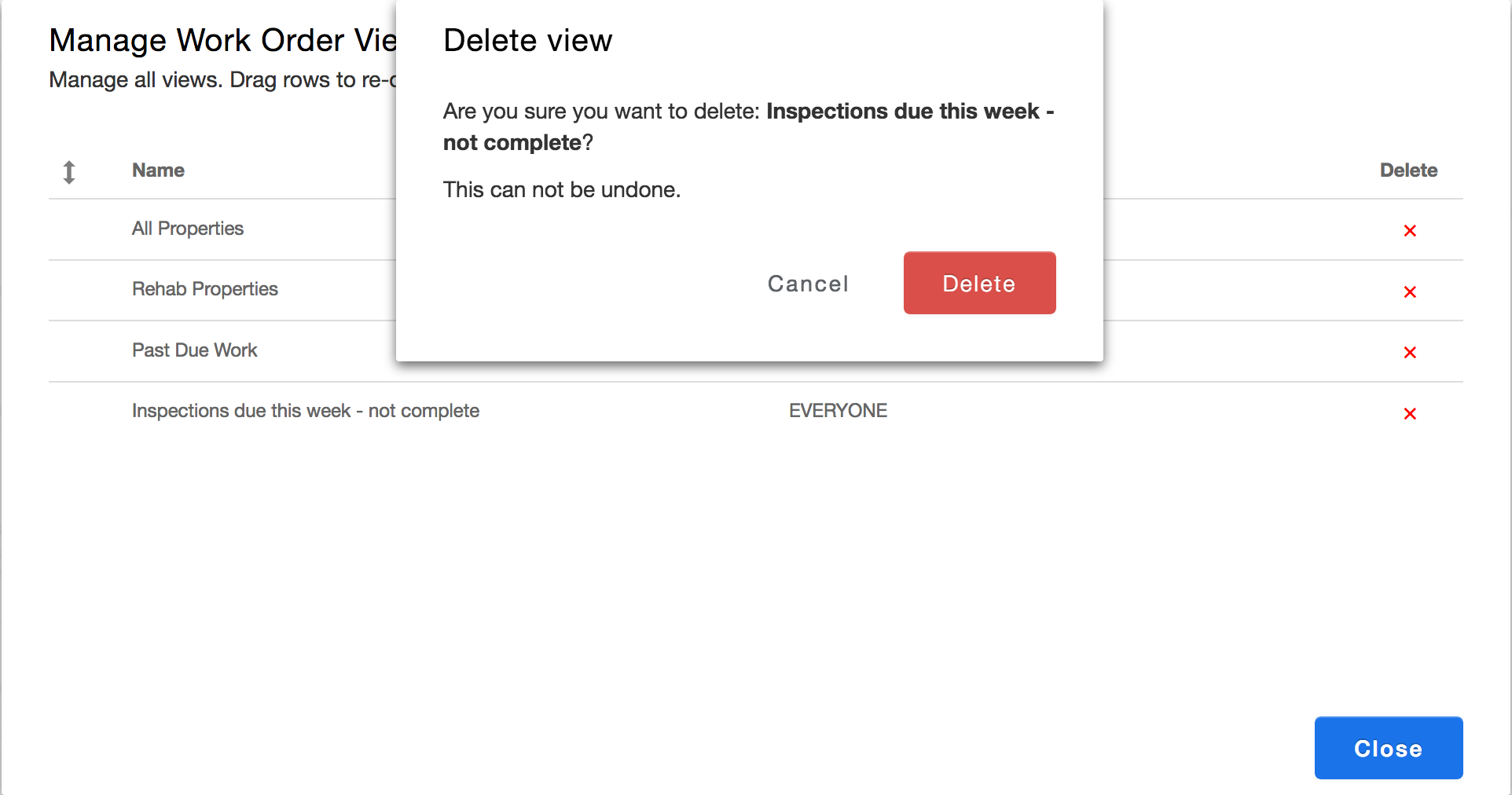
Comments