You can now create new views to filter your inspections by those that have been sent, and those that have not been sent.
- Click on “New Search” on the right on the list view page in the web app.
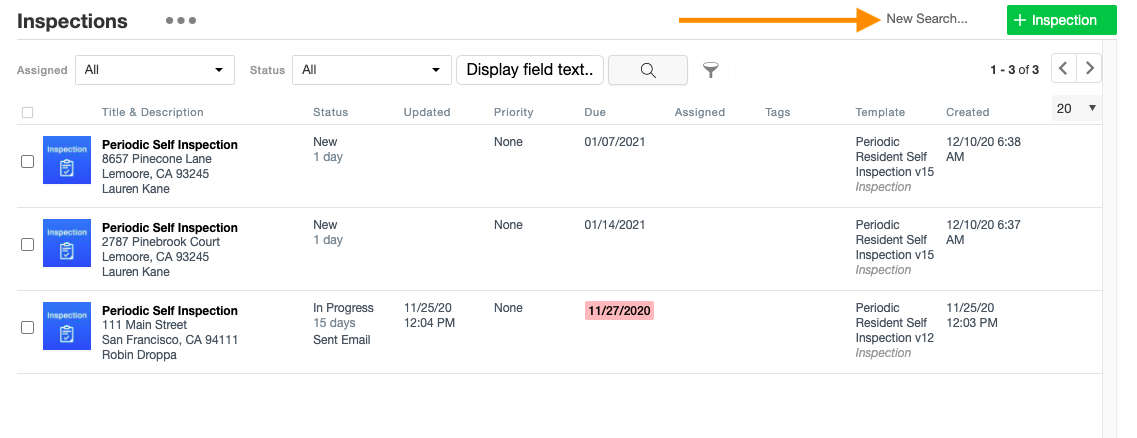
- In the “Sent to Recipient” box, select Sent, Not Sent or All. Sent will display all inspections that have already been sent. Not Sent will display all inspections not already sent and All will display all inspections in your portal.
Using the various search criteria you can further refine those views. For example, you may create a view that is “All Inspection Sent and Not Started” by selecting.
When you have selected the criteria in “Sent to Recipient”, and any other criteria you would like to use, click “Search”.
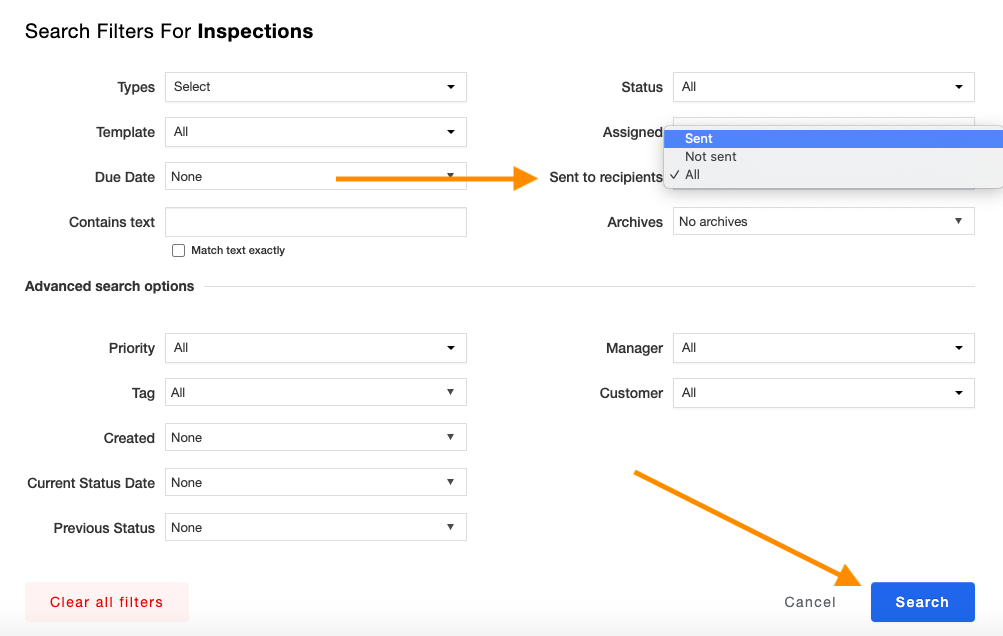
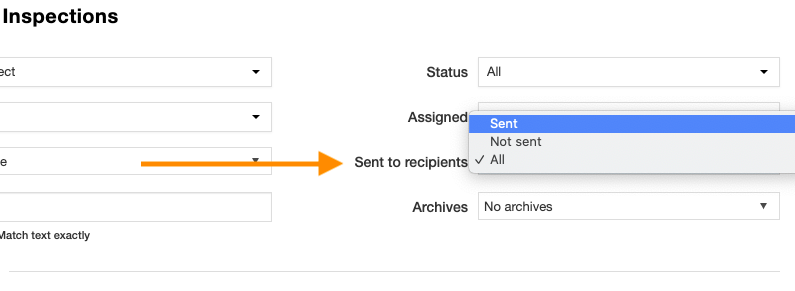
- All applicable inspections will now display on the list view page. You can save the search to create a view by clicking on the three dots at the top and selecting “Save as a new view…”. Name your view and click save.
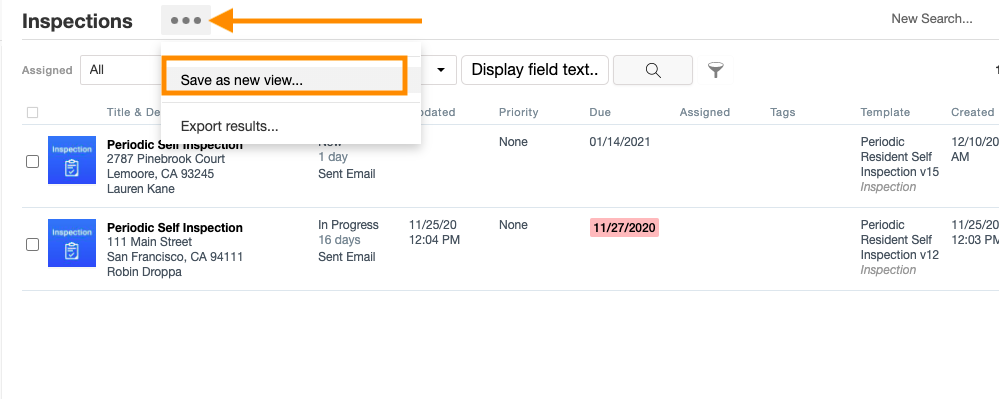
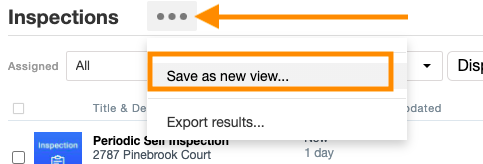
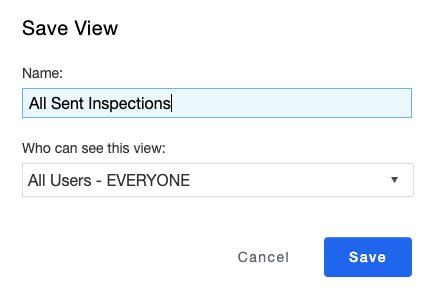
- The view will now appear on the left of the list view.
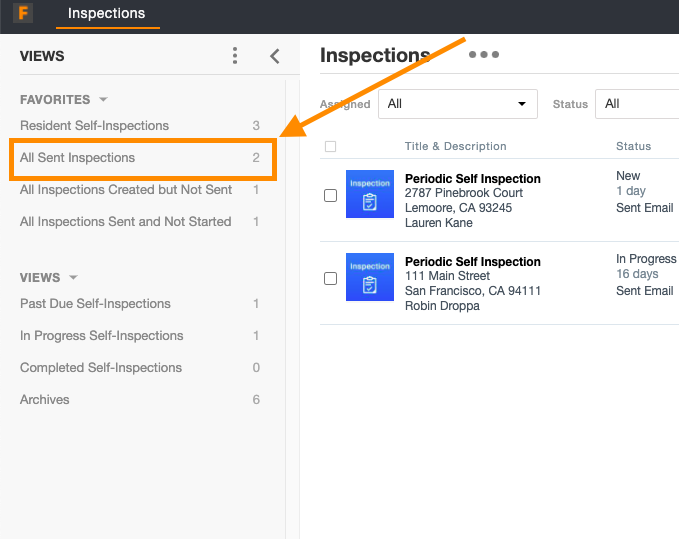
Comments