Bulk actions allow you to take action on more than one project at a time.
1. You have the option to change how many projects show on the page from 20 to up to 100.
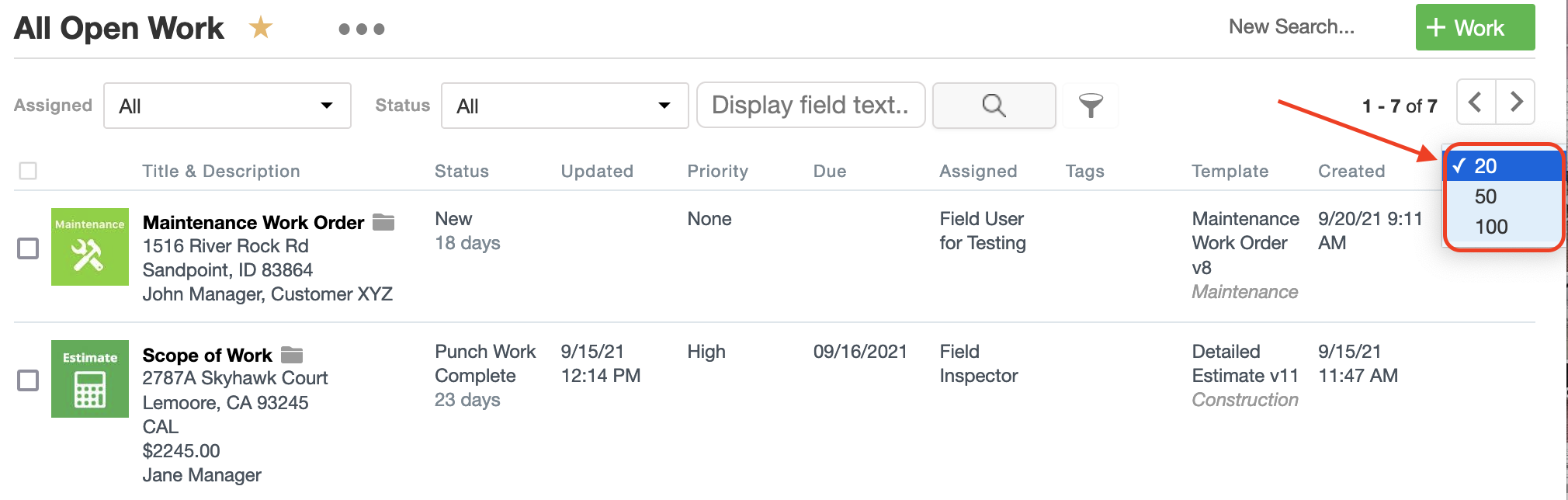
2. From the project view page you can select multiple projects or select them all by clicking the select all button at the top.
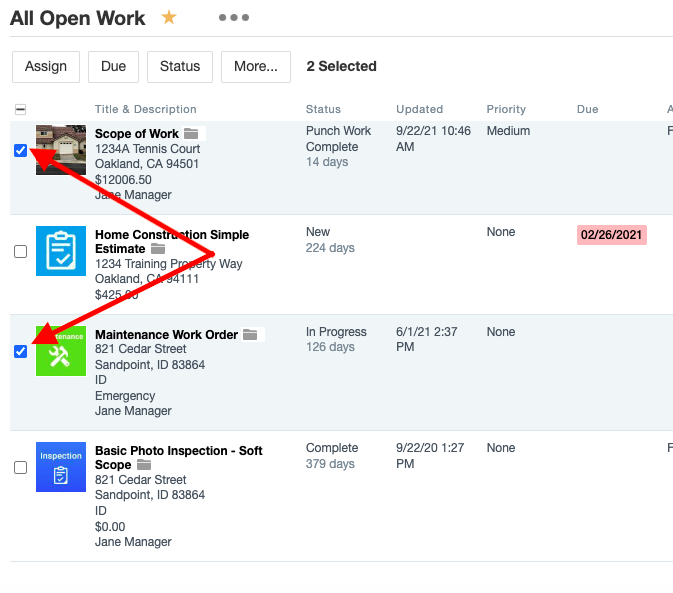
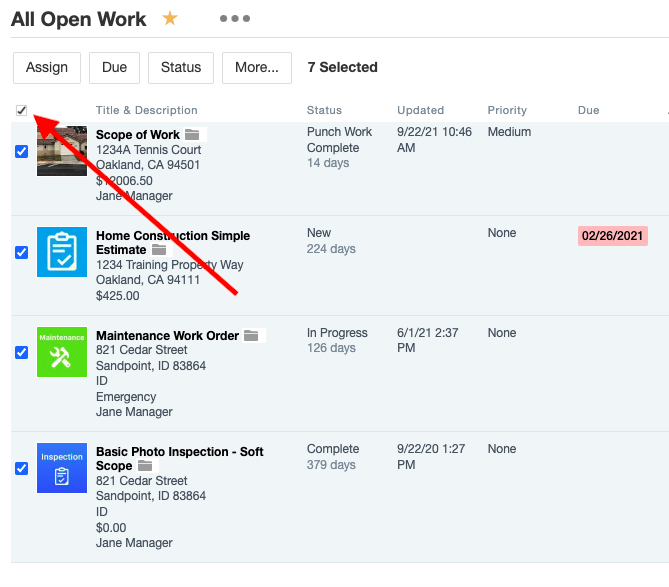
3. Next, select the action you would like to take. You can select "Assign" to assign multiple projects to a user, "Due" to set a due date on multiple projects, "Status" to set a status on multiple projects, or "More" for additional options.
*If you are setting the Status on multiple projects it will only display that Statuses that are the same for all of the projects you selected. If you have selected projects that have different statuses you will not be able to bulk set the status on those projects.
4. From the More menu, you can select "Set Customer" to bulk set the customer on projects, "Set Manager" to bulk set the Manager on Projects, Set the Market (this feature must be turned on) and "Archive" to bulk archive projects.
5. Below is a full list of the additional bulk actions available in the More menu on the project view page and a link to more information on that bulk action.
Batch Send to Recipients (for Contactless Self Inspection feature only)
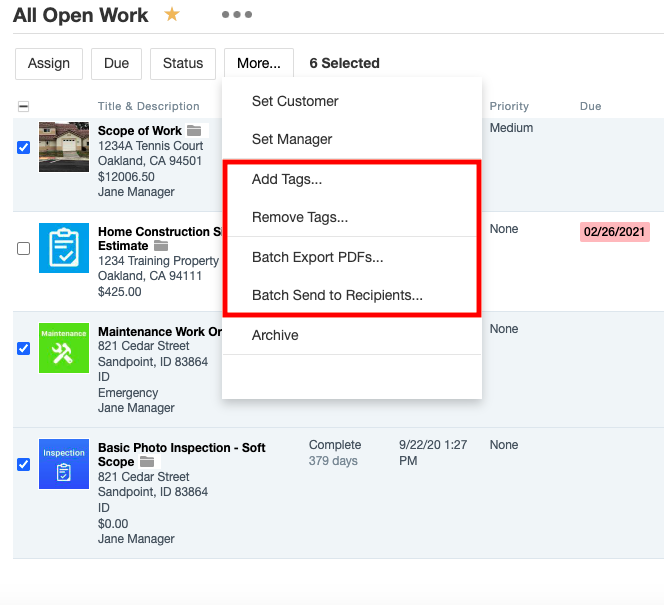
Comments