Overview
The SiteCapture integration with Salesforce requires some setup in both applications. This article describes the process of setting up Salesforce to accept incoming API calls from SiteCapture. There are two parts to this setup:
- Creating the SiteCapture App in Salesforce
- Creating an API user in Salesforce and setting their profile
Creating/Configuring the SiteCapture App in Salesforce
1. Log into Salesforce and click the “Setup” link under the gear icon at the top right of the home page.
2. In the left sidebar navigate to Platform Tools->Apps->App Manager to see a list of all apps.
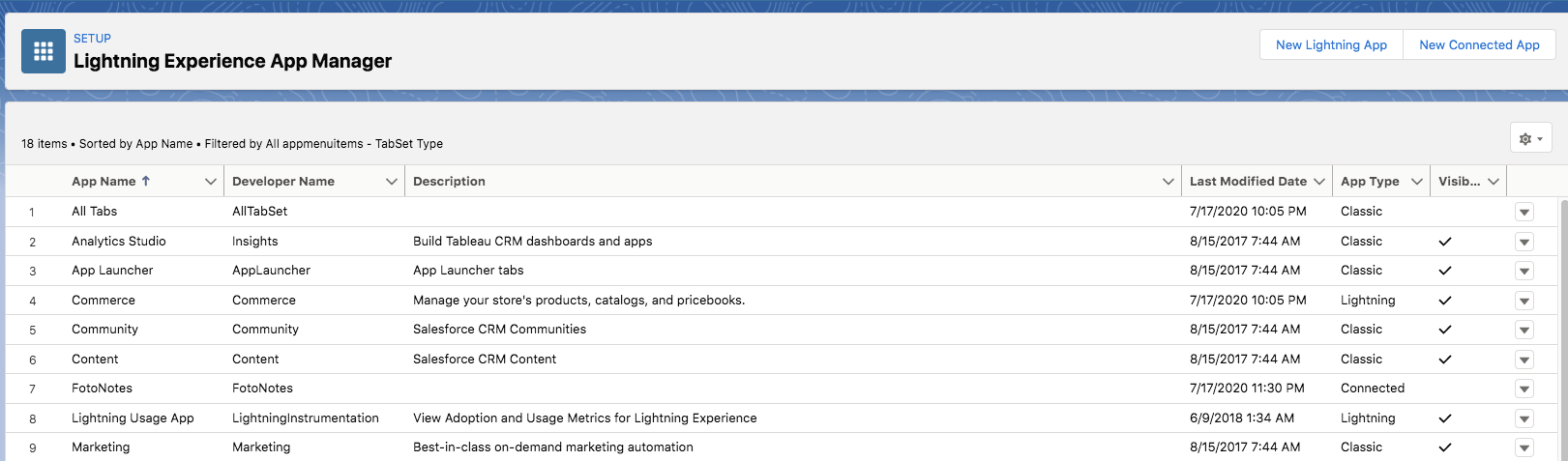
3. Look for "SiteCapture", then select the arrow in the right-most column and choose "view", to see the app management page, which shows the Consumer Key and provides a link to display the Consumer Secret, both of which are needed for setting up the integration in the SiteCapture Salesforce Settings page.
4. If you don't see the SiteCapture app under "Connected Apps", follow the above instructions to get to the App Manager page, then click "New Connected App" at the top right.
5. Follow the instructions on this page:
https://help.salesforce.com/apex/HTViewHelpDoc?id=connected_app_create.htm
Be sure to check the “Enable OAuth Settings” checkbox, and then add “Full access” under “Select OAuth Scopes”.
Enter https://sitecapture.com as the callback URL (this is not used, but it appears to be a required field).
7. After you hit “Save”, your Consumer Key (Salesforce Client ID) and Consumer Secret (Salesforce Client Secret) will be displayed. Make a note of these, as they will be required when configuring the SiteCapture application. (You can also find these later by following the steps above.)
8. From the sidebar of the Setup page, navigate to Platform Tools -> Connected Apps -> Manage Connected Apps. Click the "Edit" link next to the SiteCapture App, and use the dropdown next to "IP Relaxation" to choose "Relax IP Restrictions". The page should look like this:
9. To get the Salesforce API Base URL, goto "Setup" as described above and type "My Domain" in the "Quick Find" box in the left side bar. Navigate to "My Domain". The URL you need for the integration configuration is shown with the label "Current My Domain URL", and may look something like "df4000001udcwea4-dev-ed.my.salesforce.com" or "your-company.my.saleforce.com" if you have customized your domain name.
Configuring a Profile and User in Salesforce
1. The SiteCapture application will need a user and password to make API calls to Salesforce. You can either create a new user in Salesforce, or use an existing one. Go to Setup and navigate to Administration->Users->Users.
2. The user will need to be assigned a profile that determines his or her permissions. Please contact SiteCapture Support for a list of the permissions required for the API user.
3. Make a note of the user's username and password, to be used later in the configuration of the SiteCapture integration. Note that the password for this user must only contain letters and numbers.
4. Also ensure that API Enabled is checked under Administrative Permissions for the Profile of this user.
Next Steps
Once the preceding actions have been taken to set up Salesforce, the next step is to configure the integration in the SiteCapture application. Please see the Salesforce Integration page for instructions.
Comments