Vendors can be associated with a Market. On projects that have a Market set, you can search for vendors in the same Market to assign them work.
1. Go to your Vendor list, and choose the vendor company. Click on Edit.
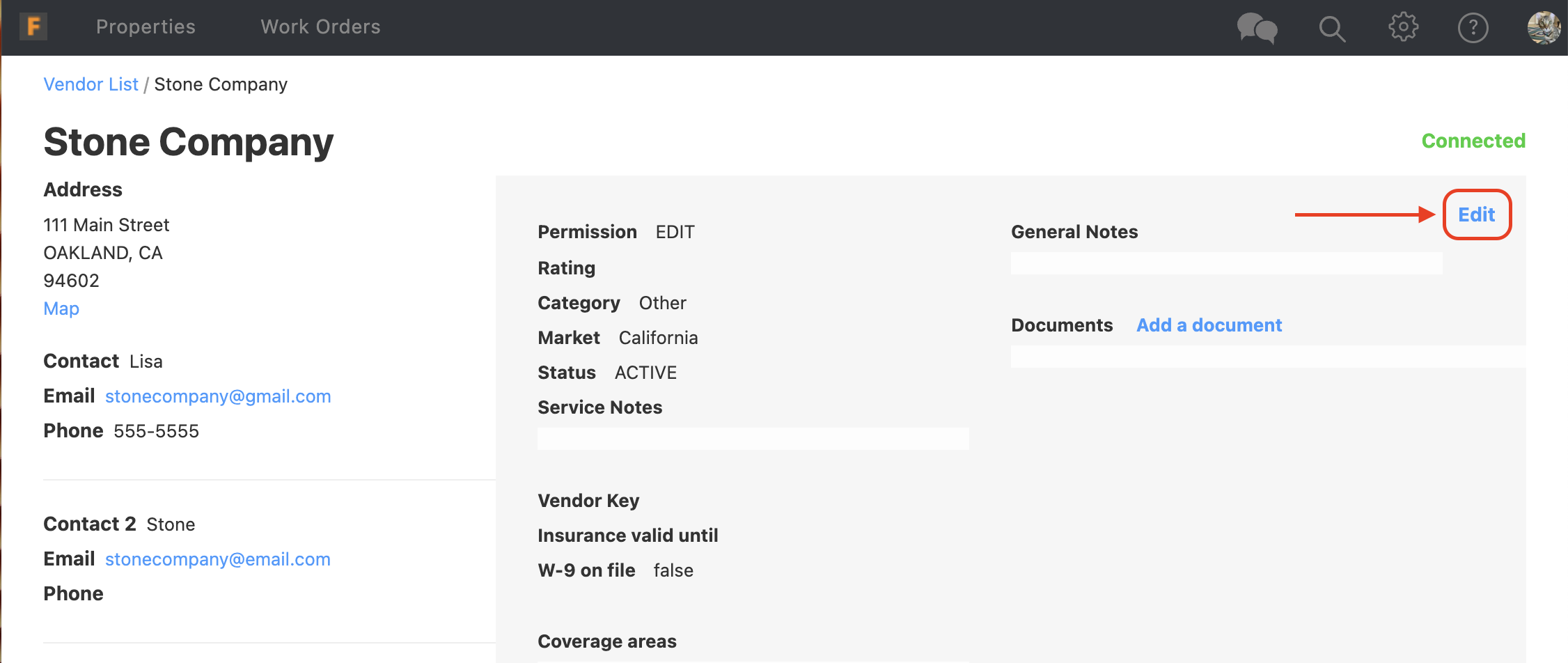
2. Click on the dropdown under "Market" to choose the Market. Click on Save.
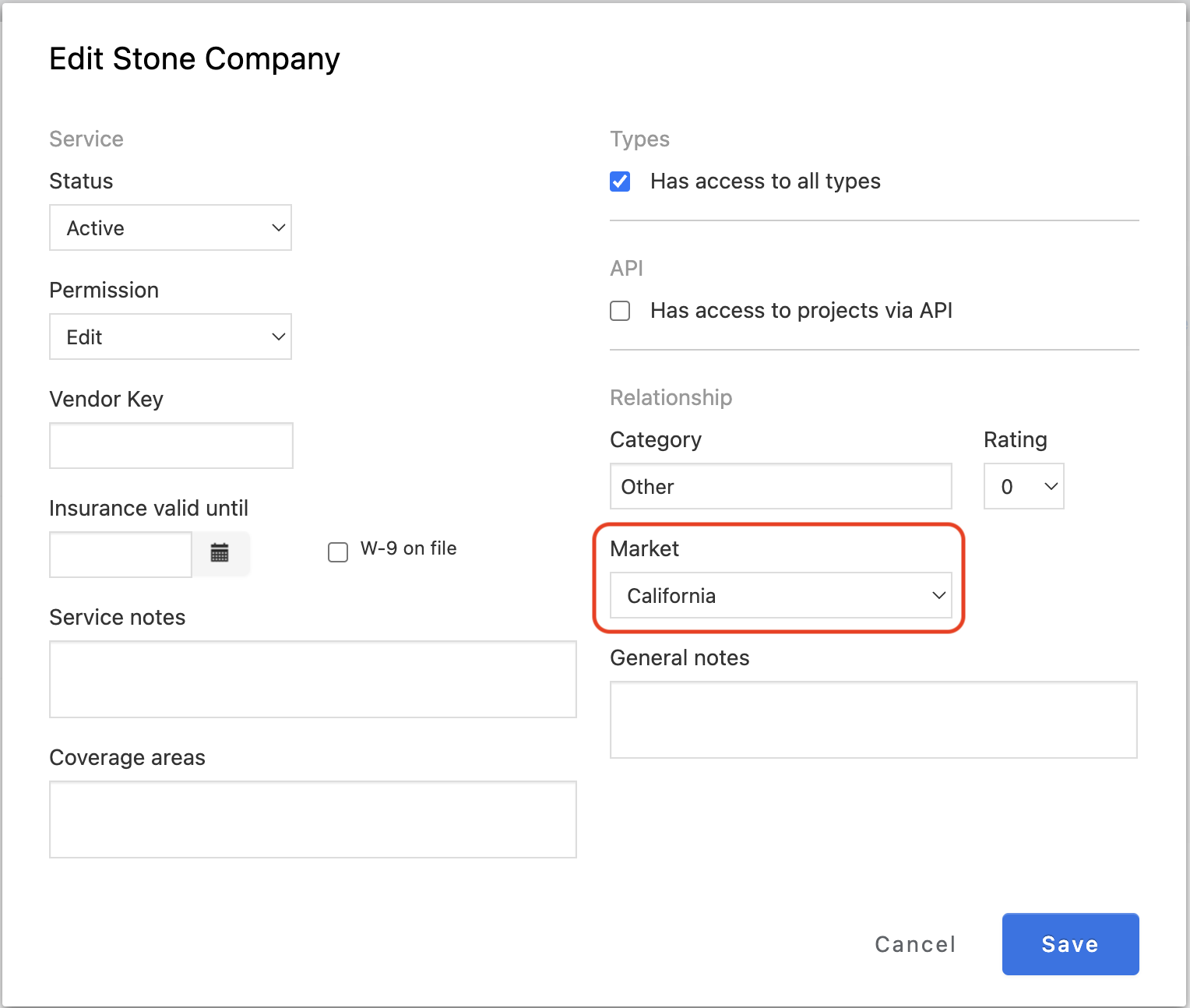
3. Go to a project where you need to assign a Vendor from the same Market. Click on the search-vendor (magnifying glass) icon on the right.
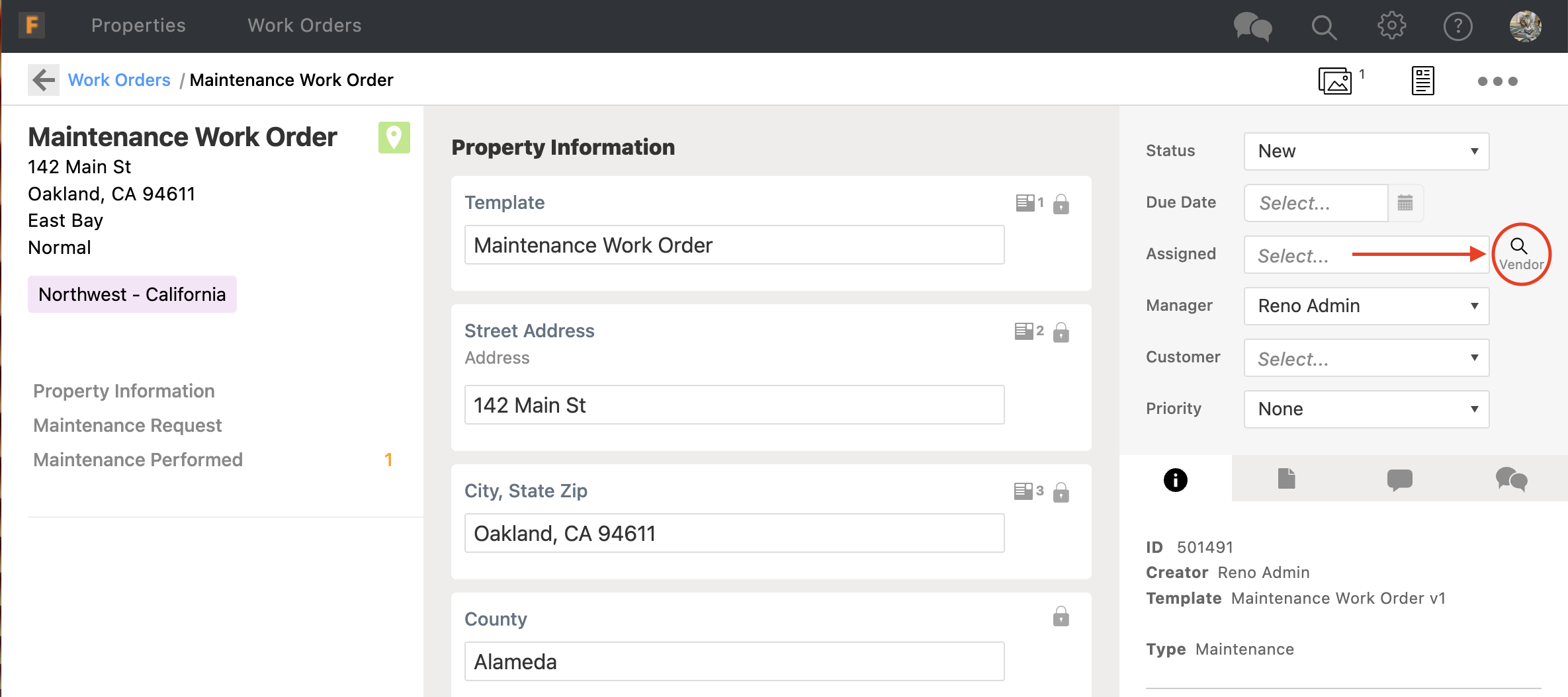
4. If the "Only show vendors in this project's market" box is checked, Vendors who are in the same Market as the project will be displayed in the list below, from where they can be selected and then assigned to the project. If you do not wish to filter by Market, simply uncheck the box to see all Vendors.
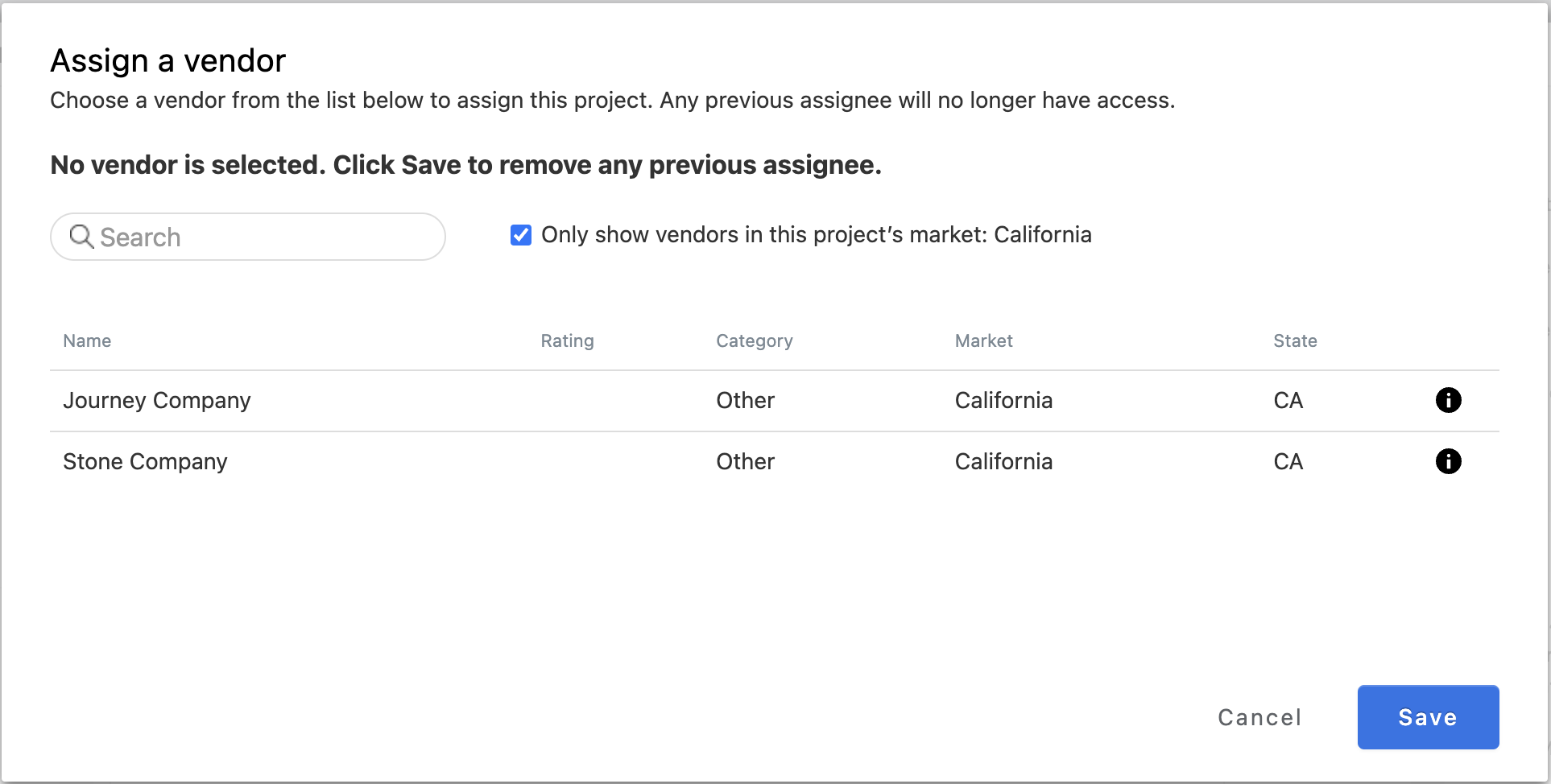
5. Click on the Vendor that you would like to assign to the project. It will highlight blue. Click on Save. If you need to select a different Vendor, Click on Clear. You can click the information button on the right to see the vendor's full record.
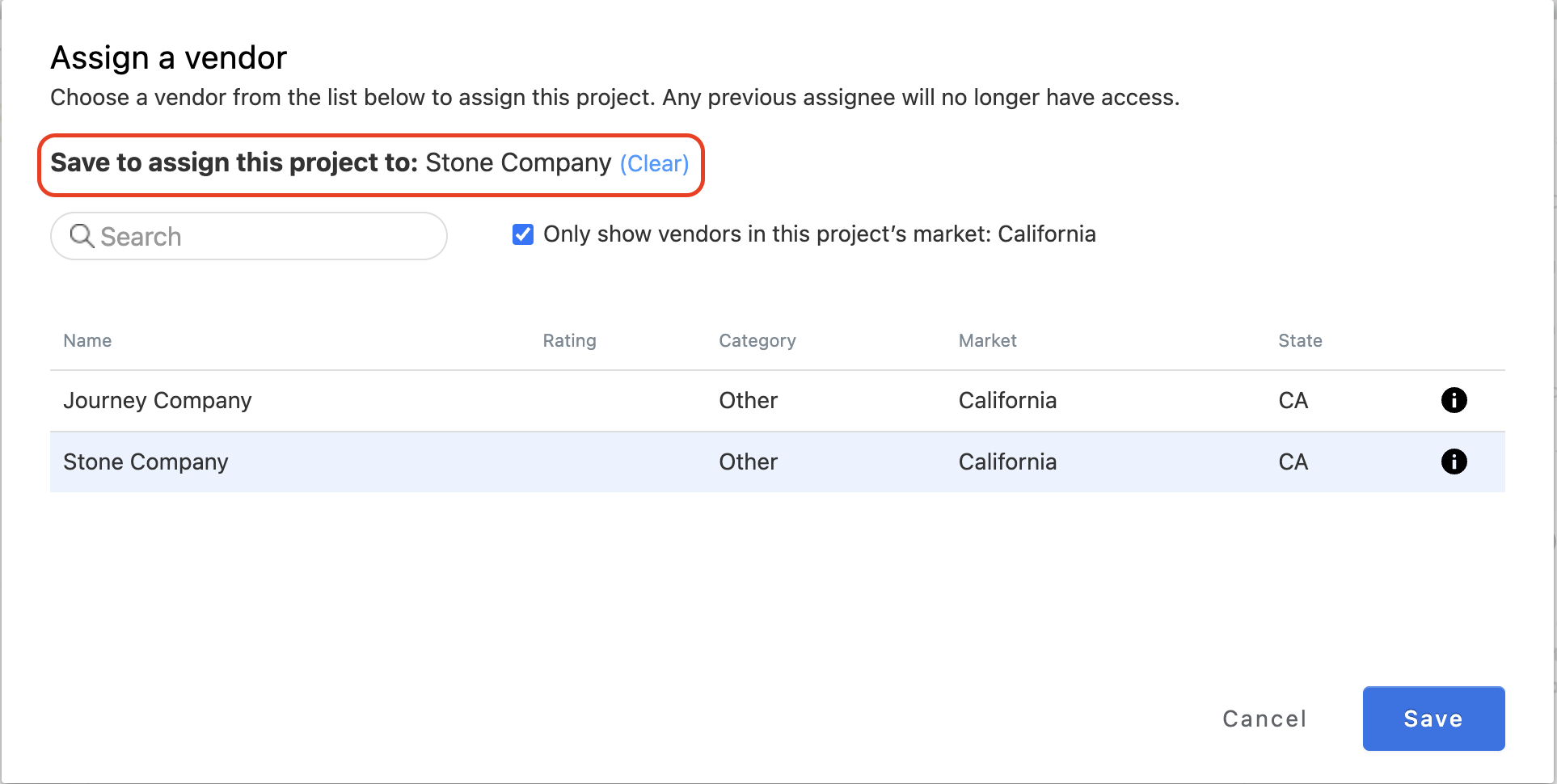
6. After assigning a Vendor, when you go back to the project page you will see the assignment displayed.
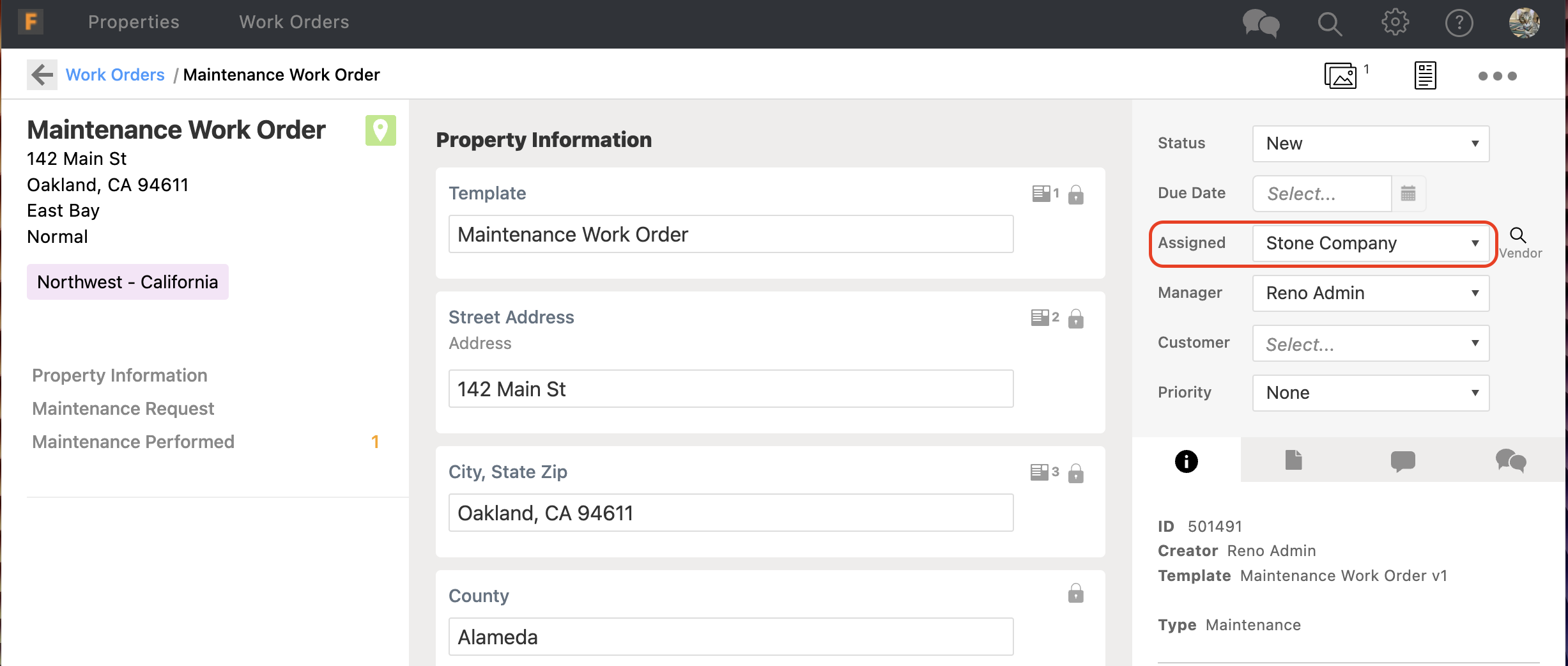
Comments