1. Boolean – This is for a Yes or No option. |
 |
2. Text Field – The user will be able to enter text values and integers. The character limit is 255 characters. |
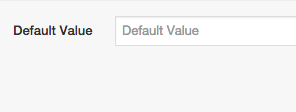 |
3. Integer – The user can enter numerical values only. If a phone number has an extension, choose the text field option instead.
4. Decimal - Choose a decimal if you need to enter fractions. |
|
5. Selection – Add the name and value for each selected option and click on the Add button. To delete the option click on the delete icon. One may also upload a CSV file. To delete all of the options click on “clear options”. The selection on the mobile app views as a drop down menu.
6. Button Selection - The difference between the button and regular selection is how it appears on our mobile apps. The button select displays as buttons to press instead of a drop down menu. |
 |
7. Dollar Amount – Choose this field to allow dollar value amounts. |
|
8. Image – This will allow the user to add an image. |
|
9. Agreement – This option allows a user to add an agreement, which the user will have to accept. |
 |
10. Date – A default date can be selected or the user will be able to enter the date. |
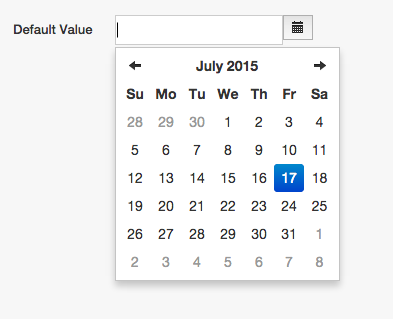 |
11. Barcode – Choose from one of the supported barcode types to scan items. |
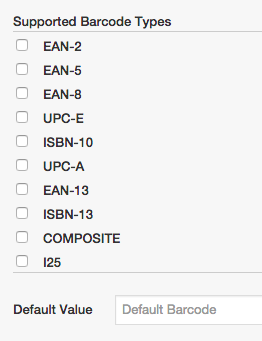 |
12. Signature – If a signature is required by the user; select this field. |
|
13. Long Text – Choose long text for the ability for a long text field description over 256 characters. The limit is 10,000 characters.
14. Multiple Selection and Multiple Button Selection - You can choose more than one selection when using this field. Please note: You cannot use multi-select fields to trigger conditions.
|
|

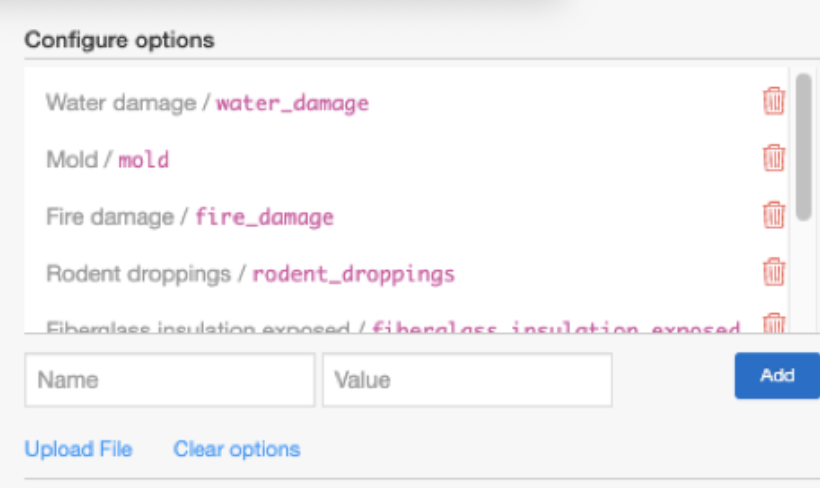
Comments