1. Locate the Work Order you want to break up into separate work orders.
Create a copy by clicking on the three dots next to the work order and selecting “Copy”. You can also create a copy by clicking on the work order, click on the three dots in the top right and click “Copy”.
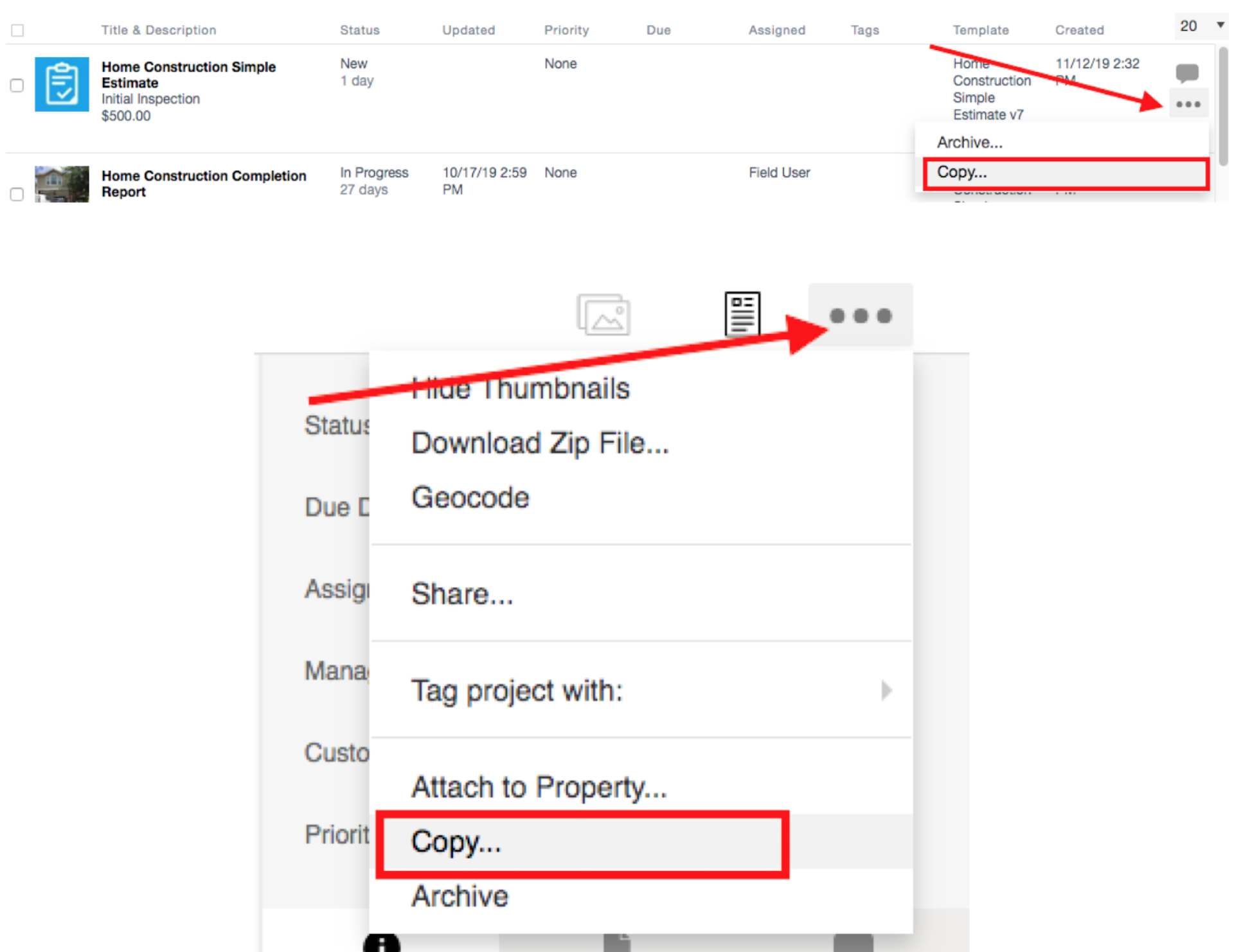
2. On the copy screen, choose copy to the same template or a different template, select if you would like to copy tags, due date, documents, and/or photos and select “Copy selected field group items” in the dropdown.
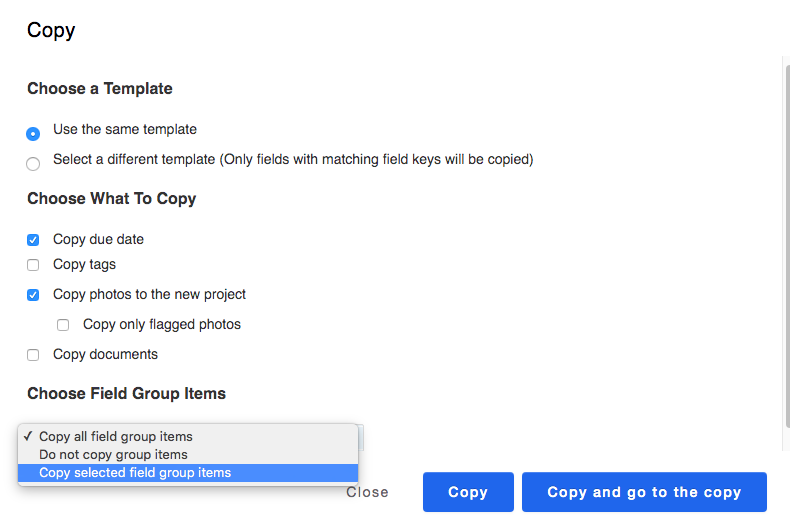
3. Select the box next to the repairs you would like to copy and click on copy. To make another copy deselect the repairs and select the repairs for the next copy, click copy. When you are on your last copy click on the copy and go to the copy button.
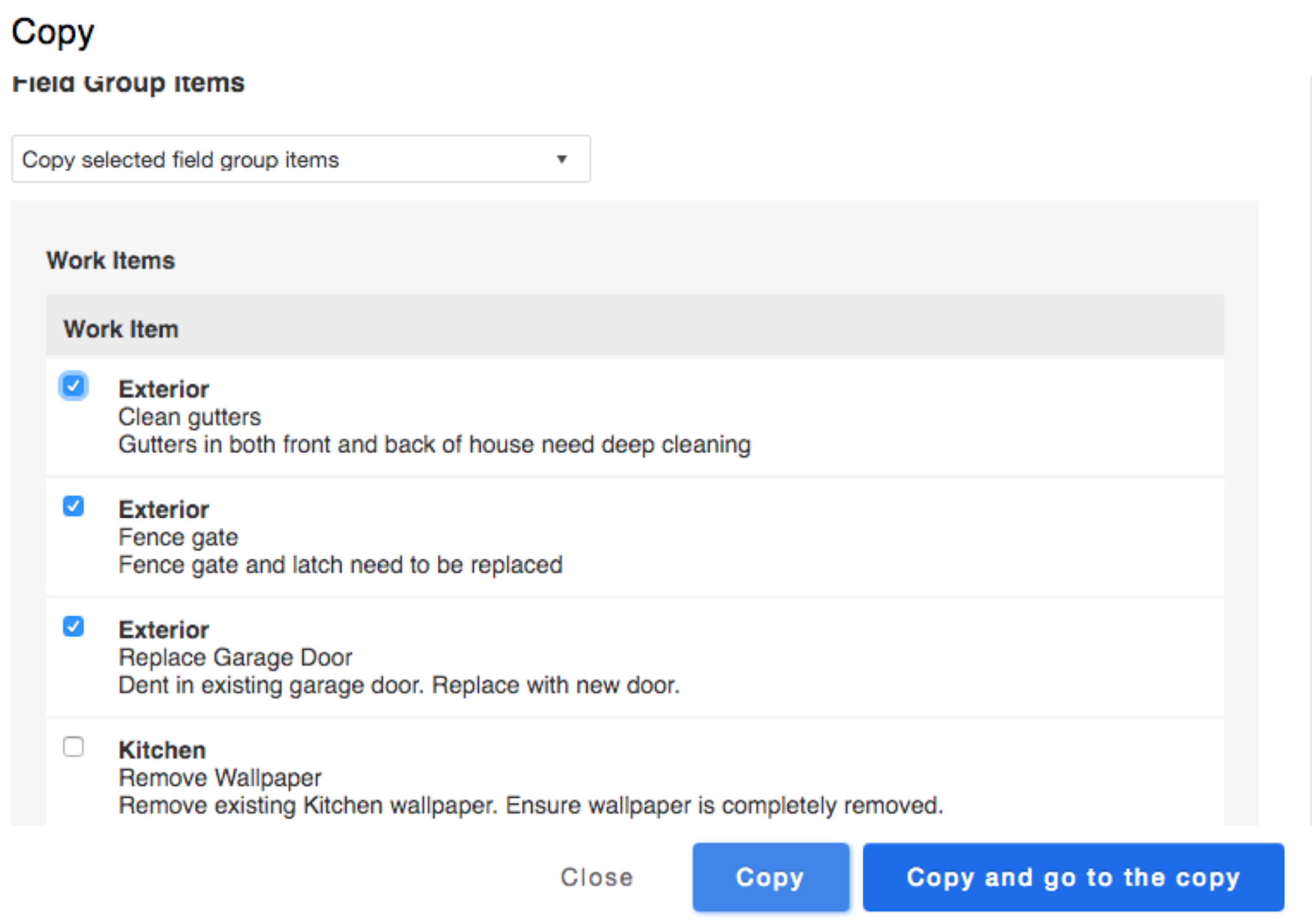
4. You will see “(copied)” next to items that have already been copied.
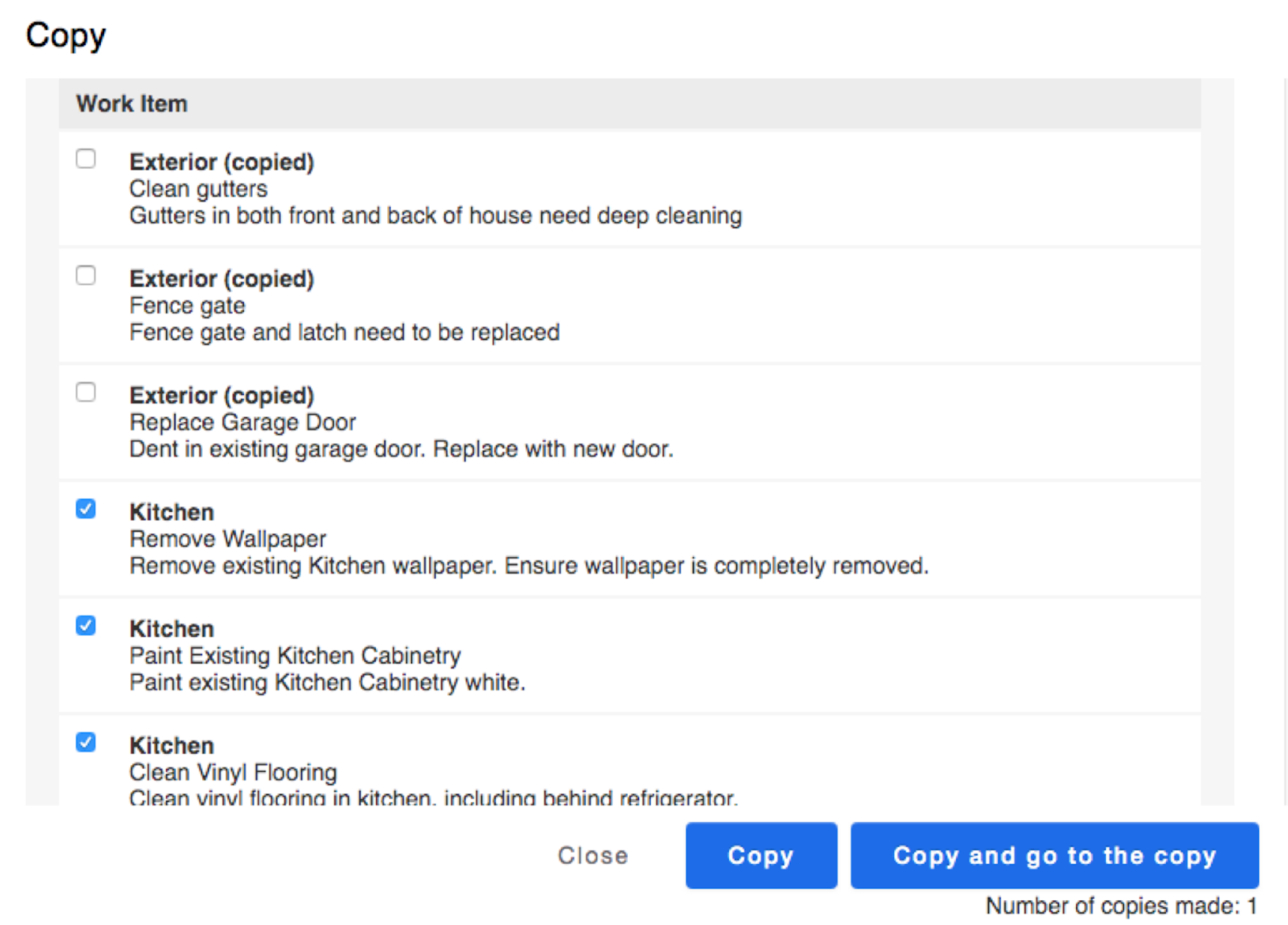

Comments