Dynamic field groups and service line items can be combined to dynamically generate line items by category for estimating and scoping. Services are a premium feature. Please contact support for more information on adding services support@sitecapture.com.
To facilitate dynamically generating priced line items, you will need to set up dynamic field groups (learn more here) that contain service selection fields in your template(s). You must already have a database of services set up in your SiteCapture portal. Learn more here.
If you would like to also be able to calculate service costs by market learn more here.
Follow the steps below to set up your template(s) to generate priced line items by category
Setting up your Service Select field
1. In your new or existing template that you are using for services and that contains dynamic field groups, add a Service Selection field type to the field group that will be used for selecting the service. Service Selection fields get populated dynamically into your project with the services you have added in your portal that have the specified category.
2. Make sure the workflow field is set to "Line Item Service Key".
3. Add categories to the box on the right, separating each category name with a comma. To add all categories add one comma to the box on the right. Make sure the name of the category exactly matches the category associated with your services. You can double check the names of the categories by clicking on the gear in the top right, selecting services and looking at the Category column.
4. Choose the field settings that are appropriate for your workflow, i.e. you may want to make this a required field. The description you entered for your service will display underneath the service.
5. Add a Units field. This can be an integer field type and the workflow field should be "Line Item Services Quantity". Choose the field settings that are appropriate for your workflow, i.e. you may want to make this a required field. The user will see the unit label underneath the unit of this field
6. Add a Cost/Estimate field. This will be a dollar amount field type and the workflow field should be set to "Line Item Service Cost". We also recommend that this field is "Admin Only".
If you would have set up material and/or labor costs in your services, you can calculate those by adding material and/or labor estimate and sub-total fields. Learn more here.
7. Outside of the field group, but in the same section, make sure there is Sub-Total estimate field. This should be a Dollar Amount field with a workflow of "Section Cost Total". We recommend this field be hidden from field user and admin only. There should be a sub-total "Section Cost Total" workflow field in each section you have a field group with a service selection field.
8. Your template should also have one Total estimate field in your template. This is usually at the end of the first section. It is a Dollar Amount field with a workflow of "Project cost total". We recommend this field be hidden from field user and admin only.

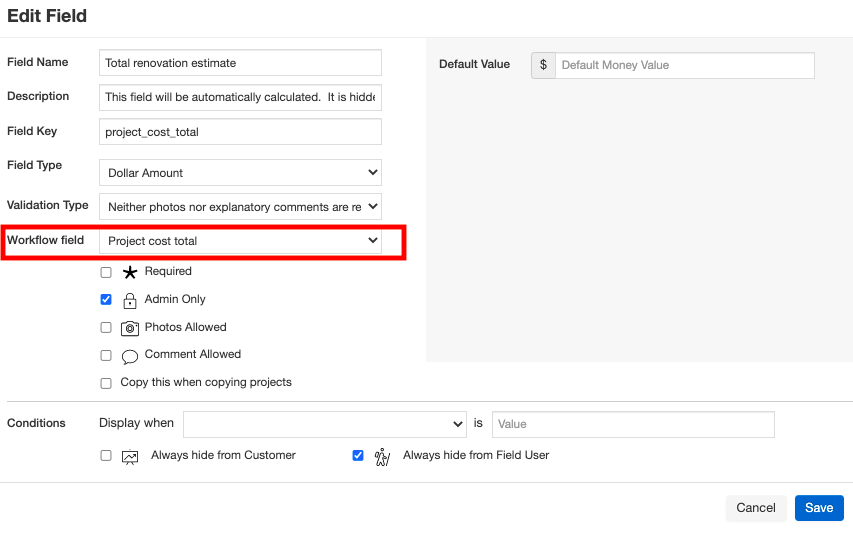
9. In addition to the fields above, you can add work description, photos or anything else you would like but they are not required to calculate the service cost.
10. When you done be sure to test and then publish your template. You will see the changes you made on any NEW work created using that version of the template.
These service dynamic items are now ready to be used. Services associated with the categories you entered in the Service Selection field will now display in the project in this field. When an item is selected in the service selection field and a unit is entered the cost/estimate will automatically be generated.

Comments