Portal Admins have the ability to import and export a template between web portals.
1. To export a template, select Templates from the Settings menu.
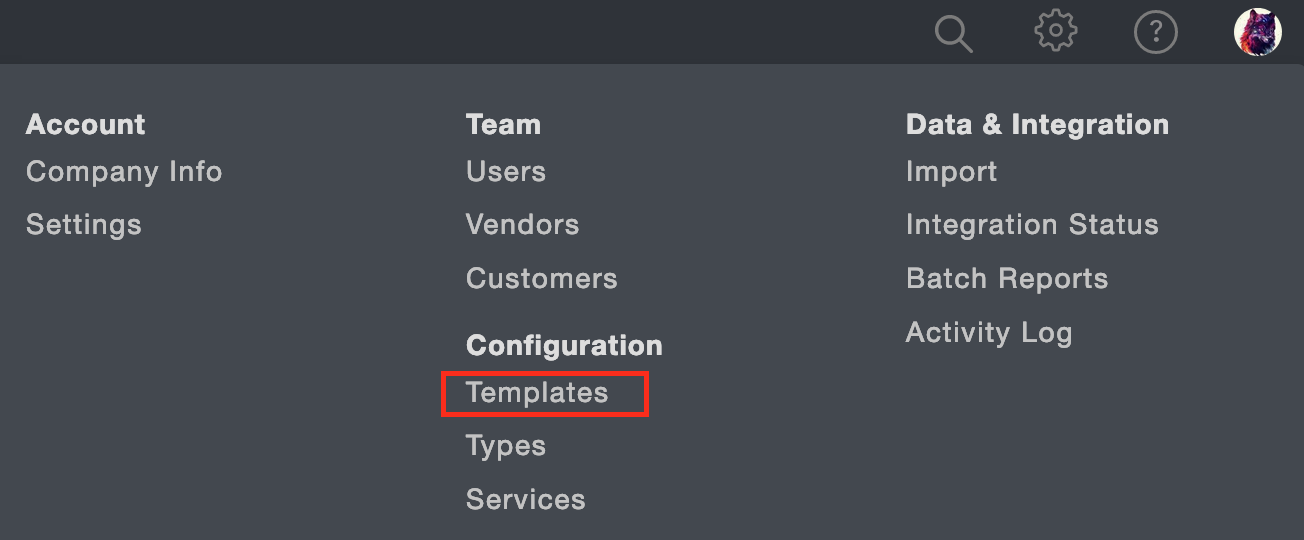
2. Go to an existing template and click the 3 dots and click Export to a template file. You will be prompted to save the export file. The file will be saved as a .json file.
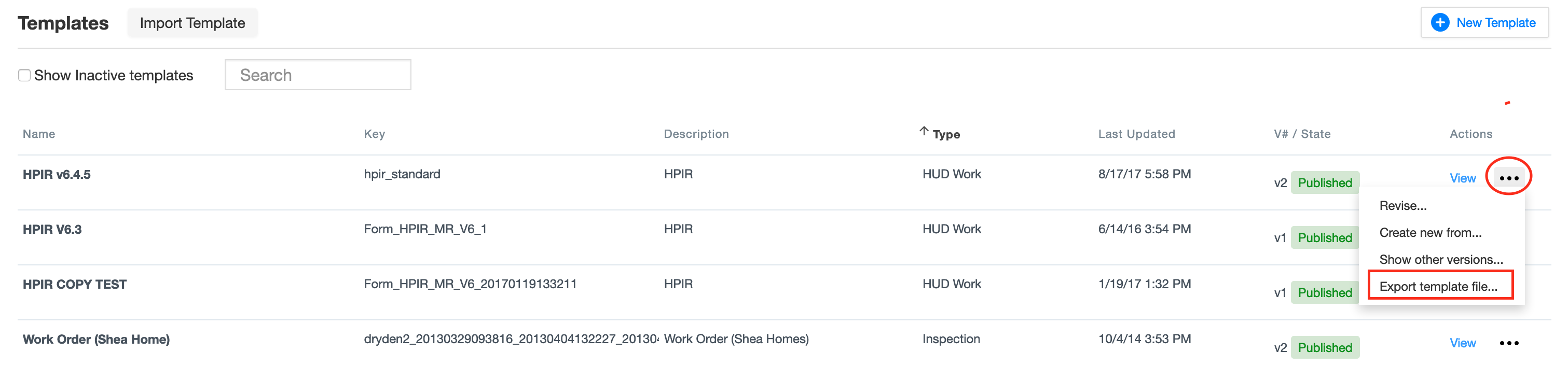
3. Log into a different web portal (some customers have test portals, etc) and on the template list click the "Import Template" button.
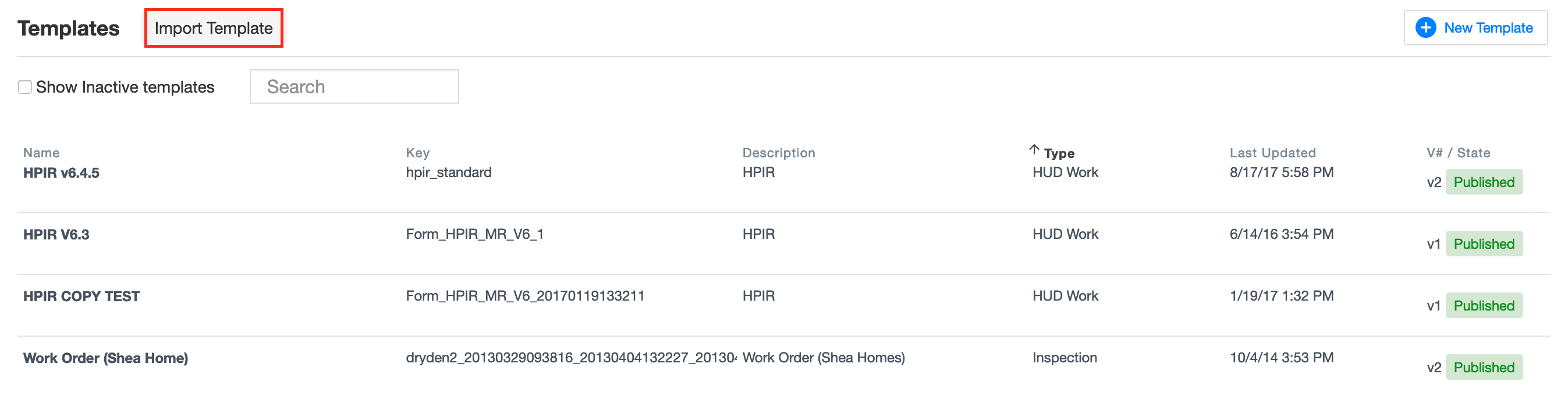
4. Select a name for the template and select the file to import. Click Save.
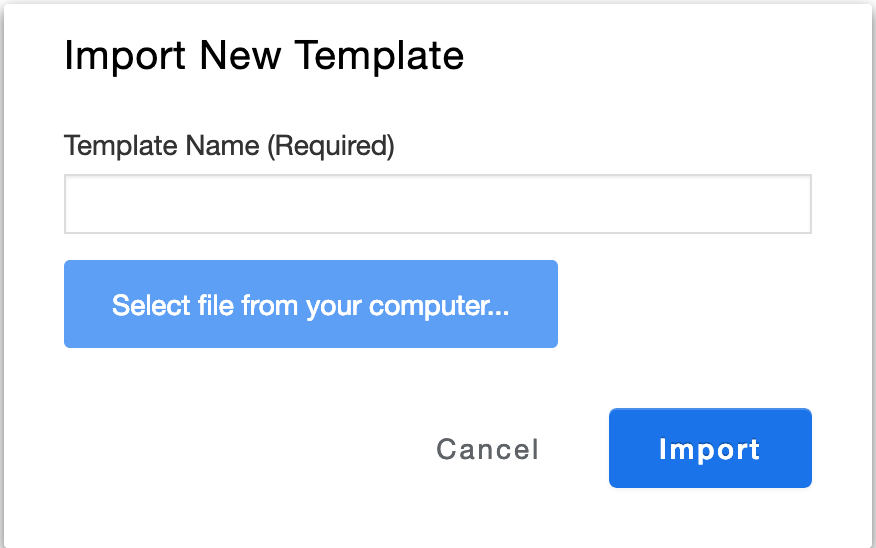
5. A new template, identical to the template that was exported, gets created in your template list.
6. Note: The template will automatically upload under the "Type" that it was in from the portal you exported the template from. If you need to update the Type, the template is under see "Editing Template Description".

Comments